How To Delete Cookies on Your Web Browser
How To Delete Cookies on Your Web Browser
How To Delete Cookies on Your Web Browser or Phone.
See below for the list of instructions in alphabetical order. The method for deleting the cookies will vary depending on the web browser you are using.
Android browser
- Select the ‘Internet’ icon to start the browser.
- Press the phone’s menu button.
- Choose ‘More’ then ‘Settings’.
- Select ‘Privacy and Security’.
- Scroll down the list and select ‘Clear all cookie data’.
Android Chrome
- Start Chrome.
- Open the options menu.
- Scroll down to ‘Settings’ then ‘Site Settings’.
- Select ‘Privacy’ (under ‘Advanced’).
- If there is a ‘Clear Browsing Data’ option, select it – otherwise it can be found by pressing the options menu button (three dots) again.
- You can now choose to delete cookies, browsing history and/or internet cache.
Apple iOS (iPhone, iPad)
- From the home screen select the ‘Settings’ icon.
- Select ‘Safari’.
- Select the ‘Clear Cookies’ option to delete all cookies.
- Tap ‘Clear’.
Apple Safari
- Choose ‘Preferences’ on the ‘Settings’ or ‘Edit’ menu (Windows) or the Safari menu (MacOS)
- Open the ‘Privacy’ tab and click the ‘Details…’ button. Individual cookies can be deleted by selecting them and clicking ‘Remove’ or they can all be deleted by clicking ‘Remove All’.
Blackberry
- Open the browser from the home screen.
- Press the Menu key then ‘Options’.
- Under ‘Privacy & Security’ you can choose what sort of browsing information to delete.
- Click ‘Clear Now’ to delete the selected data.
Firefox 49.0
- In the top right hand corner of Firefox, click the menu button Click on ‘Options’ then the ‘Privacy’ tab.
- Under History, click the ‘remove individual cookies’ link – you will be shown a list of all cookies stored by Firefox.
- Select which cookies to delete.
- Press ‘Remove Selected’ or click ‘Remove All’ to delete them all.
Google Chrome 53.0
- In the top right hand corner of Chrome , click the menu button and choose the ‘Settings’ option.
- Scroll down and click ‘+ Show advanced settings’.
- Under Privacy, click ‘Content settings’
- Under Cookies, select ‘ll cookies and site data’
- Hover your mouse over the cookies you wish to delete.
- Or select ‘Remove all’ to delete all cookies.
Microsoft Internet Explorer 8.0 – 11.0
- In the top right hand corner of Internet Explorer, click the tools button .
- Select ‘Internet Options’.
- Click the ‘Delete…’ button under the ‘General’ tab.
- Check the ‘Cookies’ option, check/uncheck other options as required and click ‘Delete’.
Note– the ‘Tools’ option can also be accessed by clicking the ‘gear’ icon in Internet Explorer’s toolbar.
Windows Phone 7/8
- In Internet Explorer, tap ‘More…’ then ‘Settings’.
- Tapping the ‘Delete History’ item will allow you to erase browser history, cookies, stored passwords and temporary internet files.
Note: If you delete all the cookies on your computer, some websites may require you to re-enter the information which was previously stored in their cookies.
Hope this helps!
Lucidica is the IT support team for London businesses.
Thanks for viewing this page, hopefully it helps you solve your technical issue if not feel free to drop us a line here and we’ll provide additional help and support.