How To Set Up Outlook On An Android Phone
How To Set Up Outlook On An Android Phone
Lucidica is the IT support team for London businesses.
Thanks for viewing this page, hopefully it helps you solve your technical issue if not feel free to drop us a line here and we’ll provide additional help and support.
How to set up outlook on an android phone (blog for the help section)
If you want to set up Outlook through a default email application:
- Open your Email App – go to Applications to do this.
- Insert your email address and password.
- You’ll be given 3 options – click the option that says ‘exchange’ or ‘active sync’.
- The Domain/Username – is where you should insert your email address.
- Your server address should be office365.com (click next).
- Accept the terms and conditions.
- The download will start.
- Refresh Email Application.
If you want to set up Outlook through the Outlook App:
- Go to Applications – open Play Store.
- Search ‘Outlook for Android’ (look for the blue quadrilateral and white envelope icon).
- Download/install.
- Add an email address.
- You will be asked: What type of account do you have?
- Insert your email and password.
Hope this helps!