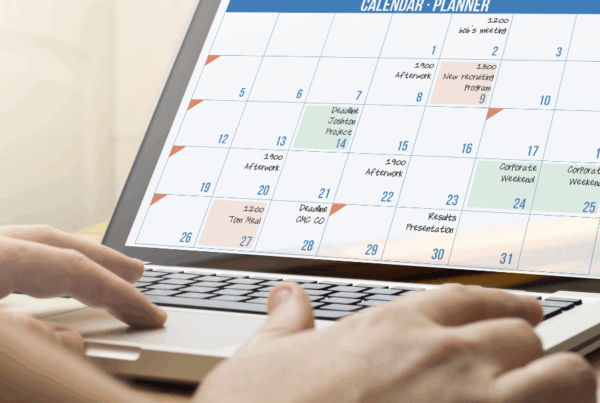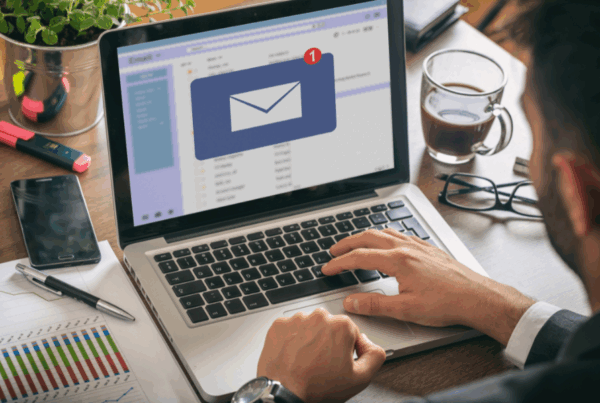Are you experiencing slow Wi-Fi or dead zones in your home? Do not worry! Improving your wireless connection does not have to be complicated. Here are five simple techniques to improve your Wi-Fi and achieve a faster, reliable connection.
1. Position Your Router in the Best Spot
Placing your router in the right spot is one of the simplest ways to improve your Wi-Fi connection. Routers work best when placed in a central area, away from walls and other equipment that could cause problems with the signal. Consider positioning your router in the centre of your home, on a shelf, and away from gadgets that can create interference, such as microwaves or cordless phones.
2. Reduce Interference
Wi-Fi signals can be affected by other devices that use similar frequencies, such as baby monitors or Bluetooth gadgets. To reduce interference, keep your router away from these devices. You can also change your Wi-Fi channel in the router’s settings to one with lower traffic. This helps keep your Wi-Fi signal as strong and clear as possible.
3. Secure Your Network
Make sure your Wi-Fi network has a strong password. If too many people use your connection, it can slow down your internet speed. By securing your network, you can stop unauthorised people from using your internet connection, resulting in speedier Wi-Fi for you.
4. Update Your Router’s Firmware
Your router, like your phone or computer, requires frequent updates to its software. This software is known as firmware, and updating it can fix errors, enhance speed, and even provide new features. Here’s how to update the firmware on your router:
- Find Your Router’s Model Information: Look at the label on your router to find the brand and model number.
- Visit the Manufacturer’s Website: Go to the website of your router’s brand and look for the support or downloads section.
- Download the Latest Firmware: If there’s an update available, download it to your computer.
- Update Through Router Settings: Open your router’s settings by typing its IP address into your web browser, and then follow the steps to install the firmware update.
Updating your router’s firmware can lead to better Wi-Fi performance and stronger security.
5. Upgrade Your Equipment
If your router is old, it might be time for an upgrade. Newer routers support faster speeds, better range, and stronger security features. Here’s when you might need to upgrade:
- Slow Speeds: If your internet feels slow, even though you’re paying for a fast plan, your old router might be the problem.
- Weak Signal: If some parts of your home have weak or no Wi-Fi, a new router with a better range can help.
- Old Technology: Older routers might not support the latest Wi-Fi standards, which means you’re not getting the best performance possible.
When shopping for a new router, look for one that supports the latest Wi-Fi technology (like Wi-Fi 6) and has features like dual-band or tri-band, which can reduce interference and improve speed. If you have a large home, consider getting Wi-Fi extenders or a mesh network to cover more area.
To check if your internet connection is running as fast as it should be, you can use a speed test app. These apps measure your download and upload speeds, helping you determine if you’re getting the internet speed you’re paying for. Some popular and easy-to-use options include Ookla Speedtest, Fast.com (by Netflix), and Google Speed Test.
You can make your home internet connection much better by following these easy steps. These changes can help you get faster, more stable internet throughout your home, whether you buy a new router or update the firmware on the one you have.