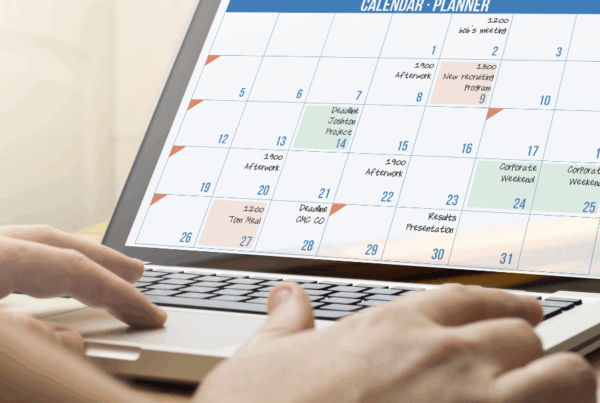Laptops, generally speaking, aren’t supposed to be upgraded. We would not advise you to buy a low-spec laptop with a view to upgrading it because it’s not that easy to do. They are not designed to be user-upgradeable in the first place. If you want a computer with top-notch specs that can be easily upgraded, then buy a desktop.
However, laptops do slow down and if you can’t afford (or don’t want to) buy a new one, there are a few things you can do to improve the one you have. Bear in mind that any upgrade will likely void your warranty, and if you’re at all unsure of what you’re doing, don’t do it. Laptops are delicate and can be easily damaged.
RAM

Use Crucial’s scanner to find out what RAM you need for your system. Be careful when opening up your laptop and don’t misplace the screws. There might be an empty slot where your current RAM is, in which case you will be able to just pop another one in, but most likely, all RAM slots will be full. Remove the current RAM, and slot in the new, upgraded one.
Hard Drive
A hard drive in a Windows laptop can be upgraded quite easily but you will need to make a copy of your current operating system or reinstall it afterwards. To clone all your programs exactly as you had them, try clonezilla.org. Simply remove the old hard drive, and insert the new one. There are plenty of videos online to show you how. You might want to upgrade to a Solid State Drive (SSD). An SSD will mean a much faster performance, it will make your laptop lighter and quieter, and technically it will be superior to your current hard drive. However, they tend to be more expensive with lower capacities.
Optical Drive
It’s also possible to upgrade your optical drive (disc drive). Perhaps you want a Blu-Ray player? If that’s the case, it’s pretty simple but can be fiddly as there will be a few wires that need removing and then reattaching afterwards.
 Another option is to remove the optical drive and in its place put in an SSD. Having two storage areas – the original hard drive and the SSD – will mean you can boot up Windows and programs from the faster SSD and store big files like videos and music on the hard drive. While this is possible, it’s best to leave it to someone who knows what they are doing.
Another option is to remove the optical drive and in its place put in an SSD. Having two storage areas – the original hard drive and the SSD – will mean you can boot up Windows and programs from the faster SSD and store big files like videos and music on the hard drive. While this is possible, it’s best to leave it to someone who knows what they are doing.
Tip: Wear an anti-static band so you don’t risk the electric current damaging your components.
Note: If you have a Macbook Pro, take extra care when buying compatible components and do your research thoroughly. Not all Macbook Pros can be upgraded as easily as Windows laptops, though it is certainly possible. A Macbook Air will already have an SSD and shouldn’t need more RAM either as they are typically quite speedy.
Don’t forget to back up everything before you do any upgrades!