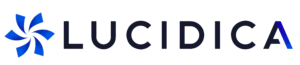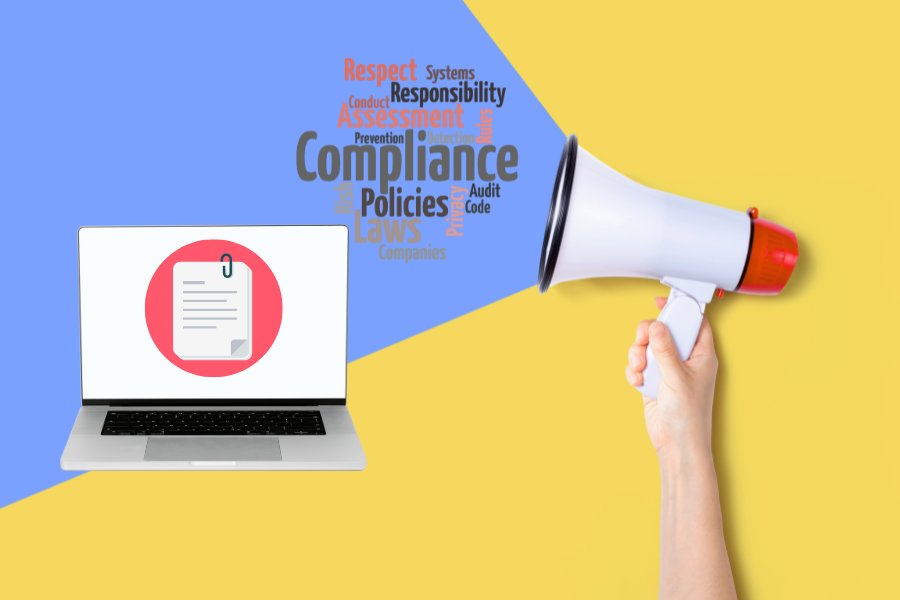Let’s be honest, typing long messages can feel like a chore. You sit down to write what you think will be a quick update, and before you know it, you’ve been wrestling with sentences, fixing typos, and wondering if you sound too formal… or not formal enough. And voice notes? They save you time, sure but they can slow the other person down. They have to stop what they’re doing, find a quiet spot, and actually listen all the way through.
So here’s the better way: speak your update and let Microsoft turn it into text instantly. You get the speed and ease of talking, and your colleagues get a clear, professional message they can read, search, and store no headphones required.
Why Speak-to-Text is Great for Businesses
- Much faster – Talking is up to three times faster than typing.
- More accessible – Colleagues can skim or search your message easily.
- Cleaner record-keeping – You get a text archive, perfect for reference.
- Inclusive – Not everyone has headphones handy, but everyone can read.
It’s a win-win: you communicate faster, and they receive your update in the most efficient format possible.
How to Speak Your Message
Microsoft Dictate (Word & Outlook)
This is your go-to when you want to “talk” an email, report, or quick note into existence.
Here’s how:
- Open Microsoft Word or Outlook (either the desktop version or via online).
- On the Home tab, click Dictate, look for the little microphone icon.
- Start talking. As you speak, your words appear on the screen in real-time. You can even say commands like “comma,” “period,” or “new line” to add punctuation.
- Once you’re done, give it a quick proofread, make any small edits, and send or save your text.
Microsoft Teams with Live Transcription
This is perfect if your update is longer, you’re summarising a meeting, or you want a copy of everything that was said.
Here’s how:
- Open Microsoft Teams and start a meeting (you can even invite only yourself).
- Click the More (… menu) and choose Record and Transcribe → Start transcription.
- Speak your update naturally—Teams will create both the audio file and a text transcript at the same time.
- When you finish, you can download the transcript or copy it straight into Teams chat, an email, or a shared document.
Pro Tips for Clear, Accurate Transcription
- Speak at a steady pace, no rushing.
- Use complete sentences to help the system catch your meaning.
- Avoid background noise for the cleanest results.
- Always give the text a quick review before sharing.
The Bottom Line
Next time you’re about to hammer out a long email, stop for a second. Ask yourself: Could I just say this instead?
With Microsoft Dictate and Teams transcription, you can talk through your update in a fraction of the time, and your audience gets the benefit of a polished, readable message they can store, forward, or search later.
Upgrade How You Work
We believe smart tools should be accessible to every business. That’s why we offer Microsoft 365 plans including Dictate, Teams, and other powerful productivity features at prices that fit your budget.
Stop wasting hours on typing and start speaking your ideas into action.
Contact Lucidica today to get Microsoft 365 set up for your team at an affordable rate, and discover how much faster and smoother your workday can be.