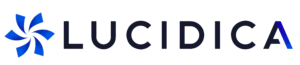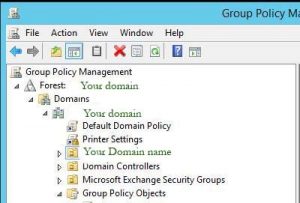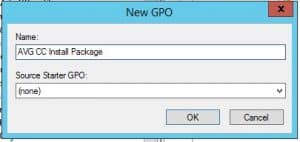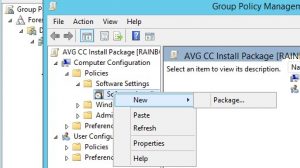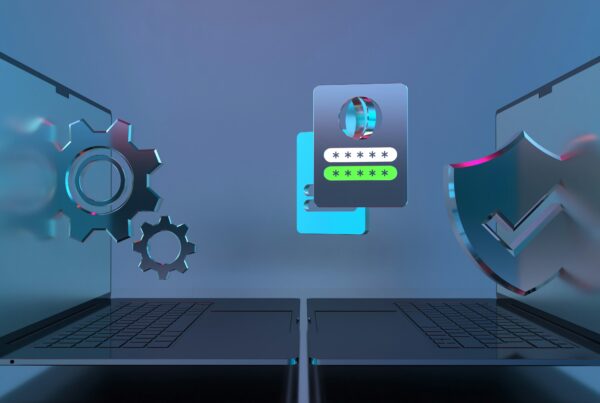Lucidica is the IT support team for London businesses.
Thanks for viewing this page, hopefully it helps you solve your technical issue if not feel free to drop us a line here and we’ll provide additional help and support.
![]()
When on the server, navigate to Group Policy Management Console
Expand the forest and navigate to the location under your domain where you would like the Group Policy to be.
Right click on the folder and choose Create a GPO in this domain, and Link it here…
You will be prompted to enter the name of the Group policy. You can give it any name you want but it is always best to give it a relevant name.
This one will be called AVG CC Install Package – as it is to deploy AVG CloudCare installation package to all computers under our domain.
You have also a drop down menu to select a Source Starter GPO if you want/have.
Select OK and you have your Group Policy. Right click and select Edit to create the functions of the policy.
Navigate to and expand Computer Configuration > Policies > Software installation. Right click and select New Package
Navigate to the location where your installation package is and Open the .msi file > Close the GP Editor. Right click on your Group policy and select Enforced – this will enforce the group policy on next user log on.
NOTE: Computer must be connected to the said domain for the group policy to apply. Should the GP fail to work a on a device you can test to force update group policy (by running gpupdate /force under command prompt with elevated rights).
Hope this helps!