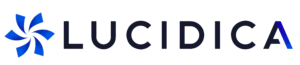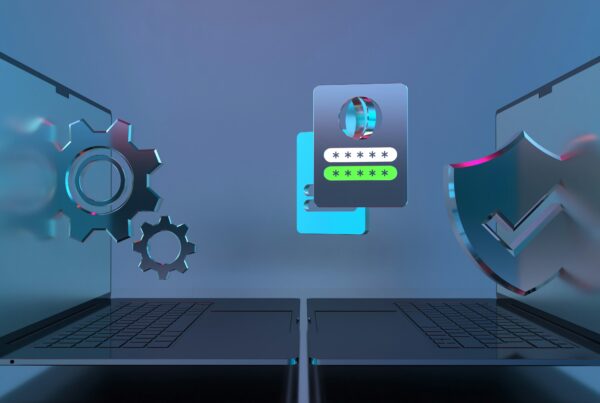Lucidica is the IT support team for London businesses.
Thanks for viewing this page, hopefully it helps you solve your technical issue if not feel free to drop us a line here and we’ll provide additional help and support.
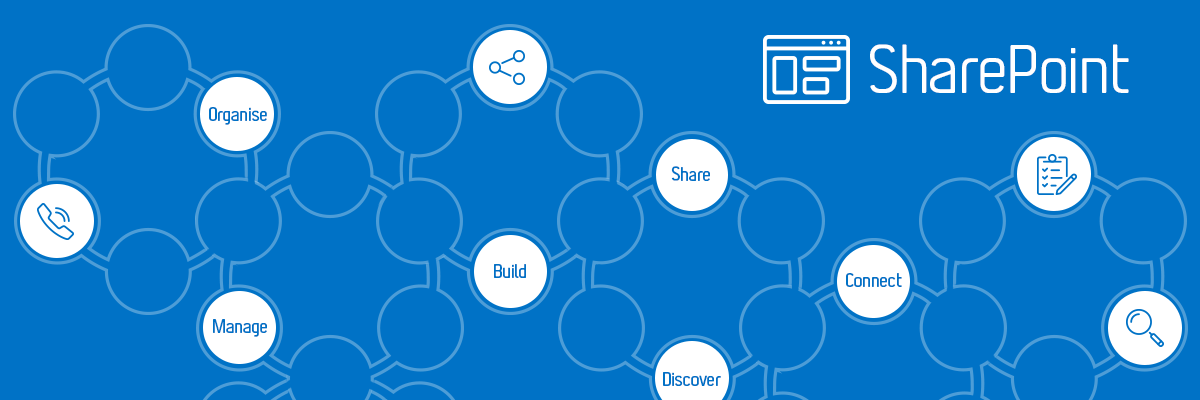
Issue: You get an error on SharePoint saying something like ‘The drive is already mapped blah blah blah.”
Solutions:
- a) Net use – will list all the mapped drives on your system, even the ‘ghost’ ones (without letter assigned). Remove it with net use /delete followed by full address of drive destination;
- b) If net use did not show anything – just assign a drive a different letter.
Tips
- Add the following to Trusted sites in Internet Explorer
https://Client’sSharepointAddress
- Before you map a drive, login to Office 365 via Internet Explorer and tick ‘Remember my credentials’;
- Open the full clients address in internet explorer and make sure it opens the files without any logon prompt so
https://sharepointsite.sharepoint.com/personal/USERNAME/Documents/
- Go to Services and make sure WebClient service is set to Automatic;
- When mapping a drive, make sure ‘Reconnect sign-in’ and ‘Connect using different credentials’ boxes are ticket (make sure to use Office 365 email and password in the credentials prompt);
(you’ll be prompted twice for the username and password, make sure you fill it in twice and twice select remember credentials)
- Go to Internet Explorer settings – Tools, Options, Connections, LAN Settings, uncheck ‘Automatically detect Settings’ – this will significantly improve the connection to sharepoint.
I hope this helps!