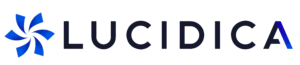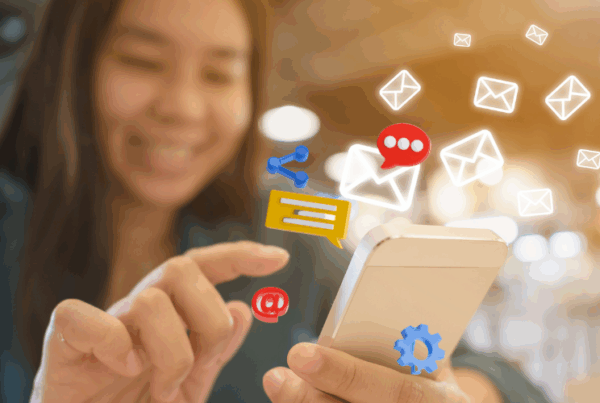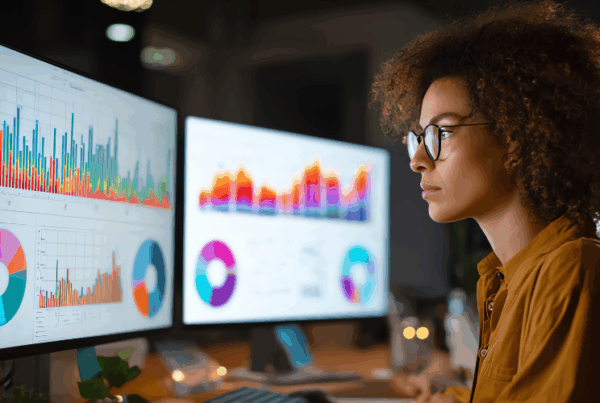Sometimes the inbox overflows with messages and you keep telling yourself you will deal with them later. Here is a simple trick that makes planning your day much easier. It involves no complicated menus or settings. Just a little drag and drop magic.
Why This Tip is Brilliant
Outlook and Teams are already powerful tools but sometimes the best features are the simplest ones. By dragging an email into your calendar, you instantly turn it into an appointment or meeting. No copy and paste. No typing out reminders. Just a quick way to block time for follow-up.
Dragging Emails into Your Calendar in Outlook
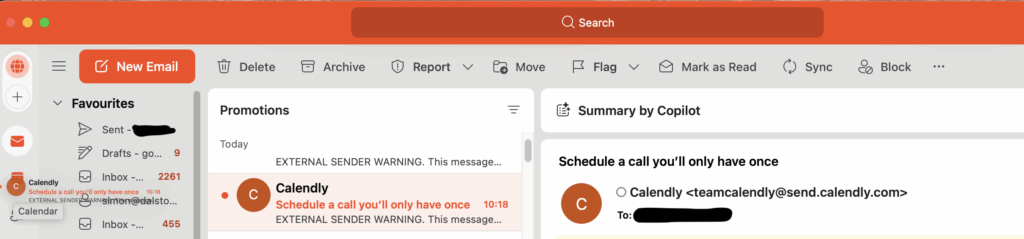
- Open Outlook and go to your inbox.
- Click on the email you want to turn into an appointment.
- Drag the email down to the Calendar icon at the bottom left.
- Outlook will pop up a new appointment window with the email dropped inside.
- Choose the date and time you want to block out.
- Save and close. You now have a slot in your diary with the email content ready to hand.
That is it. Quick and easy.
Using Drag and Drop in Teams Chat
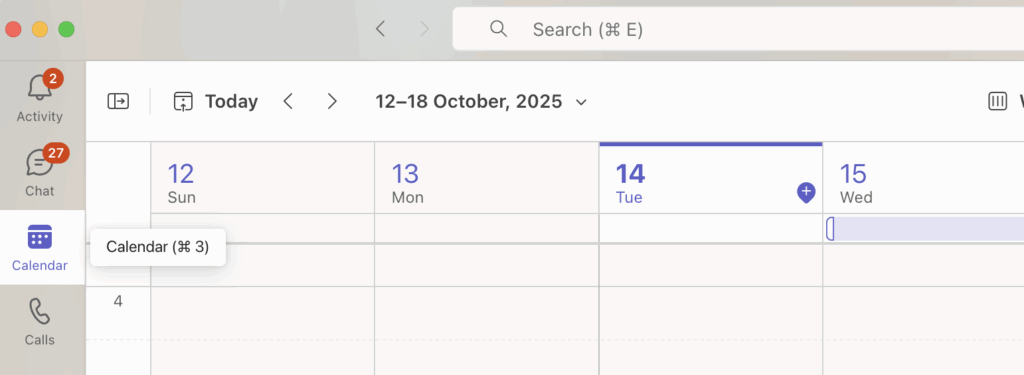
- Open Microsoft Teams and head to the Calendar tab.
- If you are using Outlook alongside Teams, you can drag an email from Outlook straight into your Teams calendar. You are essentially doing the same thing as in Outlook, only this time within Teams.
- Once you drop it, a new meeting entry will appear where you can add colleagues if you need to.
- Set the time and details, then click Save.
It works beautifully when you need to bring an email discussion into a proper meeting with others.
When to Use This
- You get an email with a task you cannot do straight away. Block time for it in your diary.
- A colleague sends you details that deserve a meeting. Drop it into the calendar and invite them.
- You are trying to keep your inbox clean. This helps you move actions into your schedule instead of letting them pile up.
Give It a Try
The next time you feel overwhelmed by a busy inbox, try dragging one of those emails straight into your calendar. It is a tiny change but it makes you more organised without adding any extra effort.