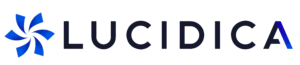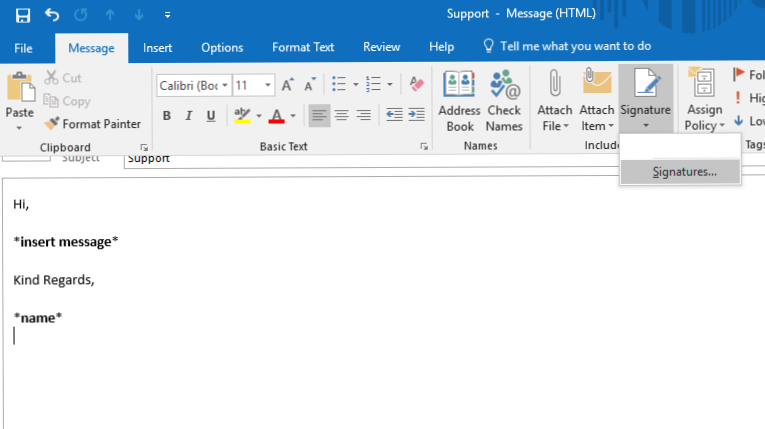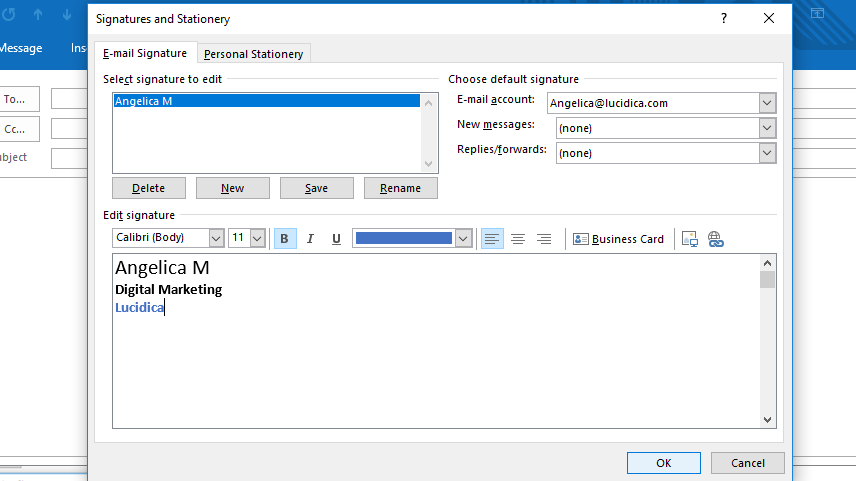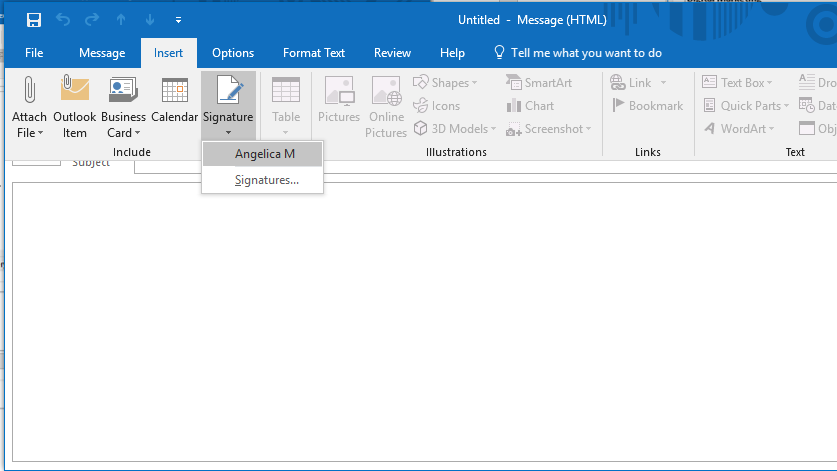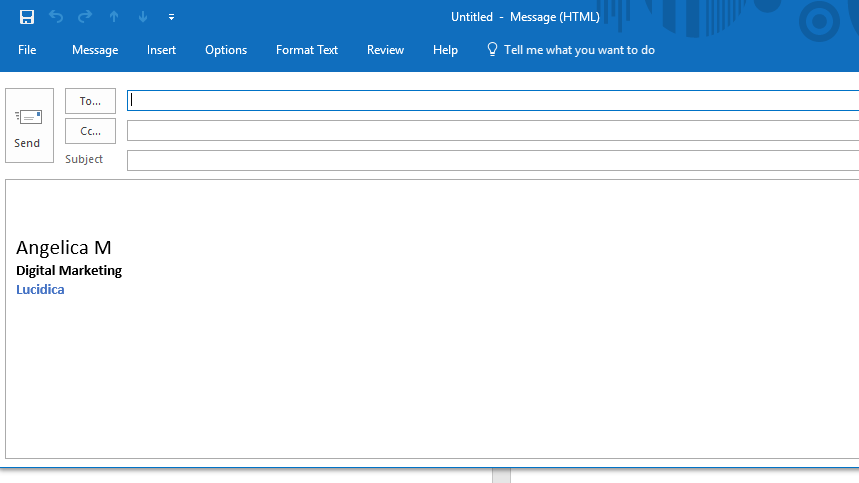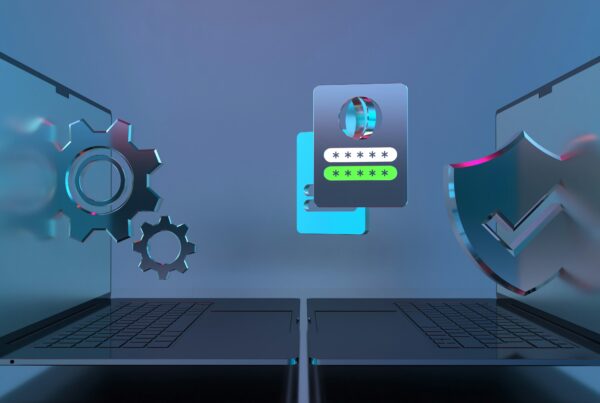You’re about to send an email but you want to add a special touch: your signature and some details. Here’s a simple How to Create a customised signature guide on how to end your email with a personalised signature.
Step 1:
Select a new email, click onto ‘message’ on the bar, go to ‘signature’ and select ‘signatures’.
Step 2:
The signature box should appear. Now click on ‘new’ and type in the name for your signature and select ‘Ok’.
Step 3:
Edit your signature with the information you want to include such as your name, role, number, website etc. You can also edit text size and colour. Once done, select ‘ok’.
Step 4:
On the new email, insert your customised signature.
Result
And there you have it, your own customised signature.
OR, You can watch the video:
Source: Microsoft Office