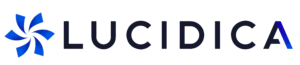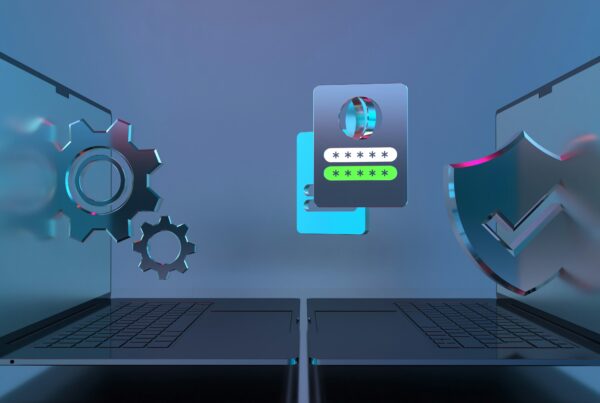Lucidica is the IT support team for London businesses.
Thanks for viewing this page, hopefully it helps you solve your technical issue if not feel free to drop us a line here and we’ll provide additional help and support.
![]()
To import existing bookmarks from Mozilla Firefox, Internet Explorer or Safari, follow these steps:
- In the top-right corner of the browser window, click the Chrome menu.
- Select Bookmarks > Import Bookmarks and Settings.
- Select the programme that contains the bookmarks that you’d like to import.
- Click Import.
Export bookmarks from Chrome
- In the top-right corner of the browser window, click the Chrome menu .
- Select Bookmarks > Bookmark Manager.
- Click the “Organise” menu in the manager.
- Select Export bookmarks.
Chrome will export your bookmarks as an HTML file, which you can then import into another browser.
Hope it helps!