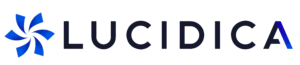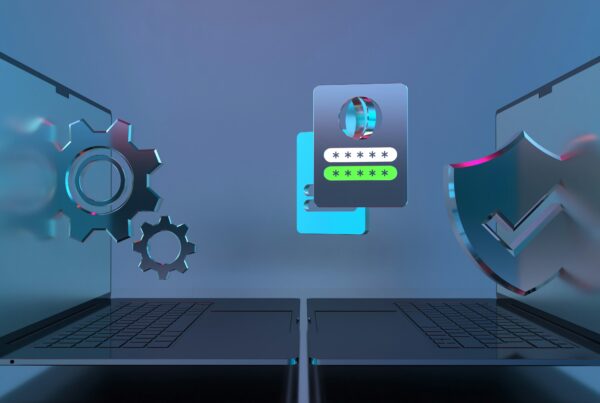Lucidica is the IT support team for London businesses.
Thanks for viewing this page, hopefully it helps you solve your technical issue if not feel free to drop us a line here and we’ll provide additional help and support.

System File Checker is a utility in Microsoft Windows that allows users to scan for and restore corruptions in Windows system files.
It works as a command in Command Prompt and is a very useful tool to use when you suspect there are issues with protected Windows files e.g. many DLL files.
How to use it:
Open Command Prompt as an Administrator
Sfc /scannow is the most common way that the sfc command is used. It will inspect all of the important Windows files on your computer, including Windows DLL files. If System File Checker finds an issue with any of these protected files, it will replace it.
The process typically takes 5-10 minutes.
If it repairs any corrupted files make sure you restart afterwards.
Sfc Command Syntax
/scannow
This option instructs sfc to scan all protected operating system files and repair as necessary.
/verifyonly
This sfc command option is the same as /scannow but without repairing.
/scanfile=file
This sfc option is the same as /scannow but the scan and repair is only for the specified file.
/offbootdir=boot
Used with /offwindir, this sfc option is used to define the boot directory (boot) when using sfc from outside of Windows.
/offwindir=win
This sfc option is used with /offbootdir to define the Windows directory (win) when using sfc offline.
/?
Use the help switch with the sfc command to show detailed help about the command’s several options.
Hope this helps!