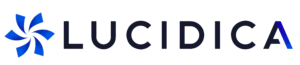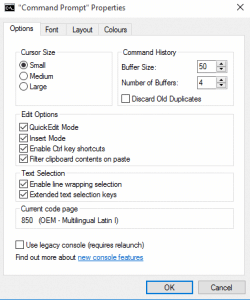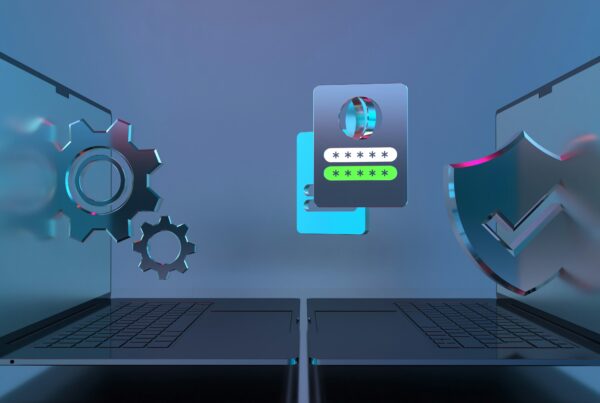Lucidica is the IT support team for London businesses.
Thanks for viewing this page, hopefully it helps you solve your technical issue if not feel free to drop us a line here and we’ll provide additional help and support.
Windows 10 comes with a load of nifty new command line features, including – finally! – the ability to copy and paste inside the command prompt with Crtl + C and Crtl + V.
To activate these settings, open the command prompt as an Administrator. Right-click its title bar, then select Properties. You can find and enable the new features under the ‘Edit Options’ section of the Options tab.
Quick Edit mode
Quick Edit mode allows you to use your mouse to select text in a Command Prompt window. In Windows 10, Quick Edit mode is enabled by default, meaning that you can intuitively select text using your mouse without even thinking about it.
Enable Ctrl key shortcuts
When you enable the Enable Ctrl key shortcuts option, you’ll finally be able to use [Ctrl]+[C] and [Ctrl]+[V] in a Command Prompt window. Use your mouse to select any text displayed in a Command Prompt window, and press [Ctrl]+[C] to copy it to the clipboard. You can then paste the text anywhere you want. Have text in another window that you want it a Command Prompt window? Simply copy that text to the clipboard, position your mouse pointer at the prompt, and press [Ctrl]+[V].
Filter clipboard contents on paste
When you enable the Filter clipboard contents on paste option, a couple of unsupported characters will either be converted or stripped out when you paste text that contains them into a Command Prompt window. A tab will automatically be stripped out of the text as it’s being pasted.
Enable line wrapping selection
When you enable the Enable line wrapping selection, you’ll be able to select and copy lines of text in the Command Prompt window that include a wrapping line and have that line wrapping appear when you paste the text in another application.
Extended text selection keys
When you enable the Extended text selection keys, you can use a whole host of common shortcut keystrokes. For example, you can use [Shift] and the arrow keys to select characters or lines of text or [Ctrl]+[A] to select all the text on the command line or all the text in the window.
Hope this helps!