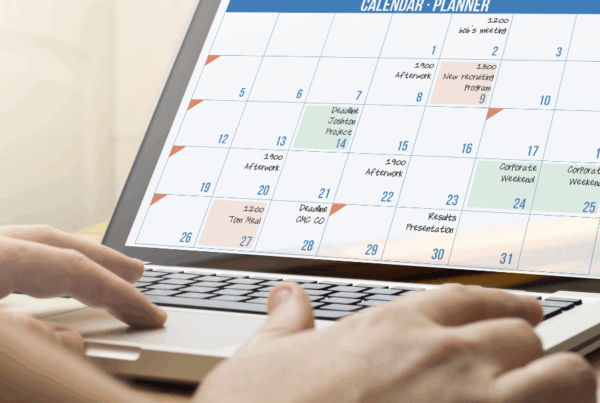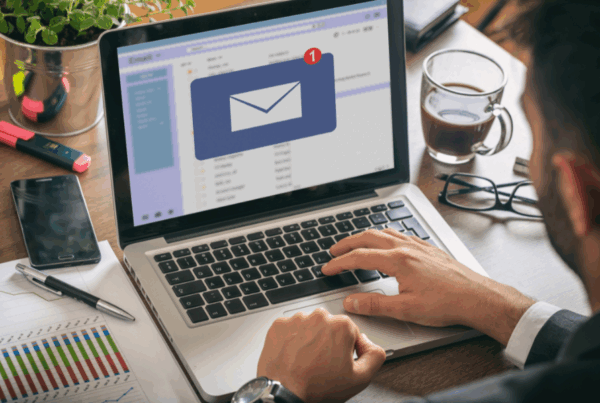Have you ever sent an email to the wrong person or clicked “Send” too soon by accident? Do not worry, this common mistake is easy to avoid by turning on the “Undo Send” feature in your email. This useful feature provides you with a short window of time to cancel your email before it is delivered. Here’s how to turn this life-saving feature on or off in Gmail and Outlook.
For Gmail Users
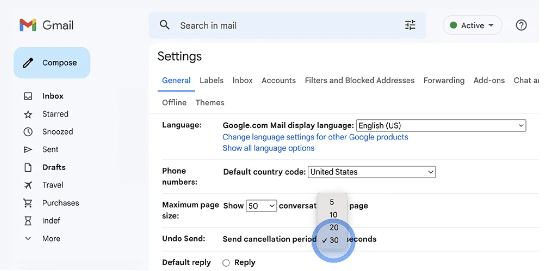
1. Open Gmail Settings
- Click on the gear icon in the upper right corner of your Gmail inbox.
- Select “See all settings” from the dropdown menu.
2. Enable Undo Send
- In the “General” tab, find the “Undo Send” section
- Use the dropdown menu to select your desired cancellation period (5, 10, 20, or 30 seconds). This time frame is how long you’ll have to undo the send after clicking the “Send” button.
3. Save Changes
Scroll down to the bottom of the settings page and click ”Saves Changes”
For Outlook Users
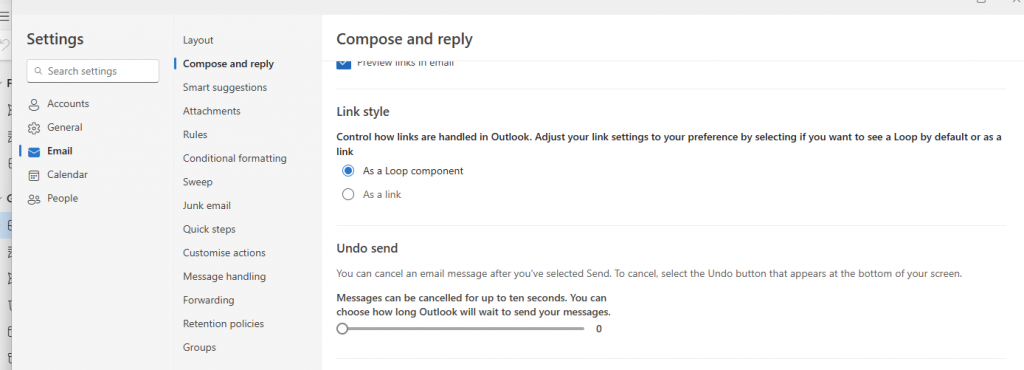
1. Go to Settings
- The settings icon is usually represented by a gear symbol and can often be found in the upper right-hand corner of your screen.
- Once in the Settings menu, find the “Email” section.
- Within the Email settings, look for a subsection titled “Compose and Reply.”
2. Find Undo Send Section
- This section is listed under a title related to “Link style”.
- In the “Undo Send” section, you’ll have the option to set the cancellation period for your sent emails.
- The undo Send option is available after sending an email. Typically, the available time frames range from 5 to 10 seconds.
- Once you selected time frame, “Save” or “Discard” options will appear. Click on Save button to save your changes.
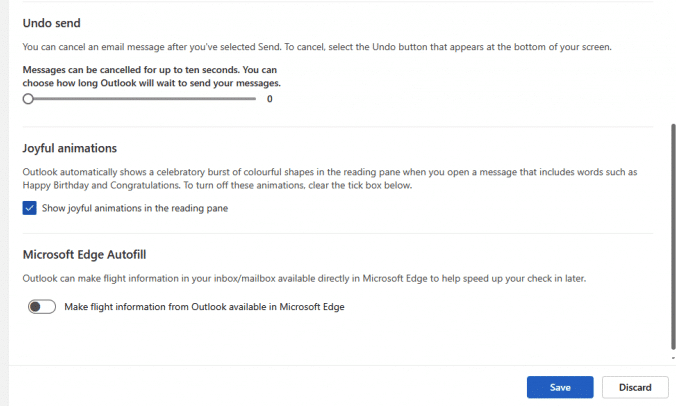
Tips for Using “Undo Send” Effectively
Act Quickly: Remember that the “Undo Send” feature only works within the short time frame you set, so if you notice an error, click “Undo” as soon as possible.
Review Before Sending: While “Undo Send” is a great safety net, it’s still a good idea to double-check your emails for accuracy before hitting “Send”
Consider a Longer Delay: If you often find yourself needing more time to review your sent emails, consider setting a longer cancellation period (if available) to give yourself more leeway.