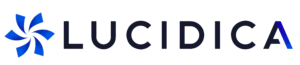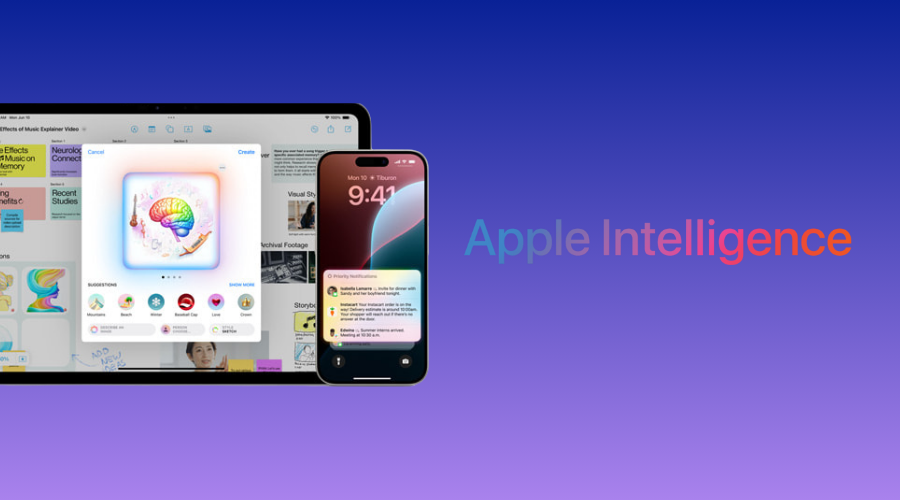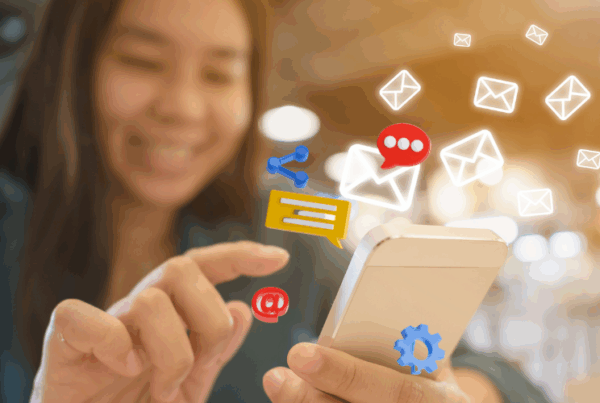If you have recently updated your iPhone or Mac and noticed Apple Intelligence appearing in your settings, you might be wondering how it actually fits into your day-to-day life. Think of it as Apple’s own version of an intelligent assistant that is built directly into the apps you already use. It helps you write better, create visuals, organise tasks and even manage your workflow without having to install extra apps or services.
Let’s go through what Apple Intelligence is, how to set it up, and most importantly, how you can use it in ways that make your daily routine easier.
What is Apple Intelligence?
Apple Intelligence is Apple’s new personal intelligence system, available on iPhone, iPad and Mac. It uses advanced on-device processing to help with writing, image creation and productivity. The key thing to know is that many of its features work privately on your device, so you do not need to worry about your personal data being sent away unnecessarily.
Some of the main features include:
• Writing tools that can rewrite, summarise or proofread your text.
• Image tools like Image Playground and Genmoji for creating fun illustrations or personal emojis.
• Smart integrations with Siri and Shortcuts to automate tasks.
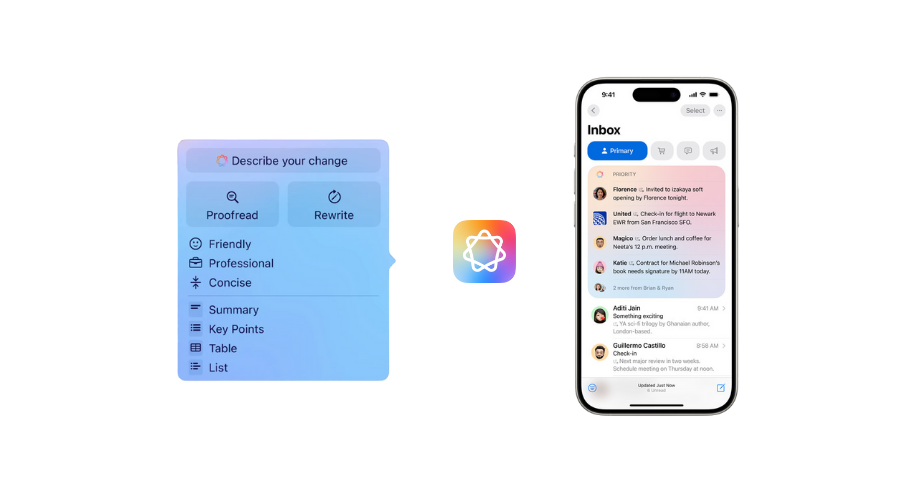
Getting Started on iPhone
To use Apple Intelligence on your iPhone, make sure your device is running iOS 18.1 or later. Then open Settings and look for Apple Intelligence and Siri. Once you turn it on you will begin to notice new options appearing in your apps.
Try this in Mail or Notes: highlight a block of text and you should see suggestions such as Rewrite or Summarise. In Messages or Photos you may see options to create images with Image Playground or make your own Genmoji. It is worth experimenting because the tools appear naturally within the apps you already use.
Getting Started on Mac
On the Mac, update to macOS Sequoia or later. Go into System Settings and turn on Apple Intelligence. Once enabled, you can right click on text in Mail, Pages, Notes or Safari and ask it to rewrite or summarise the content for you.
If you use the Shortcuts app, you will also find new actions powered by Apple Intelligence. This is where you can start building little automations, for example a shortcut that takes meeting notes, summarises them and emails them to your team.
Everyday Examples You Can Try
Now that you know where to find Apple Intelligence, let’s look at some practical ways to use it.
Writing and emails
If you are drafting a long email but want to get to the point, select your text and ask Apple Intelligence to summarise it. You can also ask it to rewrite a paragraph in a more professional or friendlier tone depending on who you are sending it to.
Images and creativity
In Notes or Messages you can open Image Playground and generate a quick illustration based on your idea. If you are someone who uses emojis a lot, try creating a Genmoji by describing a character or object and Apple Intelligence will design one for you.
Productivity and organisation
Try using Siri with Apple Intelligence switched on. For instance, you could say “What are the key points from yesterday’s meeting note?” and it will pull a summary from your Notes app. In Reminders it can also suggest categories for your tasks based on your messages or emails.
Learning and research
If you are reading a long article in Safari, select the text and choose Summarise to quickly capture the main ideas. You can even paste a complex explanation into Notes and ask Apple Intelligence to rephrase it in simpler terms.
Tips to Get the Most Out of It
Start small by trying one feature at a time. You might begin with writing tools and then move on to images and shortcuts. Clear prompts make a big difference, so if you want a specific style of writing, say so directly. Even though the AI is very good, always skim through its output before sending it to someone important, just in case.