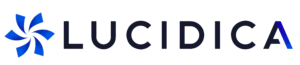Today, teams use multiple tools to get work done from spreadsheets and emails to design software and video calls. With so many apps open at once, switching between windows can quickly become distracting and time-consuming. That’s why more professionals are turning to dual monitor setups.
Adding a second screen gives you extra space to spread out your work, compare documents side by side and keep communication tools visible without interrupting your main task. It’s one of the simplest upgrades that can make a huge difference to your focus, comfort and overall productivity.
2. Choose the Right Monitors
Your screens don’t have to be identical, but matching sizes and resolutions help everything look cleaner and more consistent. Ideally, go for monitors between 24 and 27 inches with Full HD (1080p) or 4K resolution.
Consider whether you prefer flat or curved screens. Curved displays can feel more immersive, but flat screens are usually easier to align side by side.
Also, think about your workspace. Measure your desk space and ensure you’ll have room for both monitors without feeling cramped.
3. Connect and Configure Your Monitors
Once you’ve chosen your monitors, it’s time to connect them.
For Windows:
- Plug both monitors into your computer.
- Right-click on your desktop and select Display Settings.
- You’ll see both screens represented as numbered boxes. Drag to arrange them in the order they sit on your desk.
- Choose Extend these displays to use both screens as one continuous workspace.
For Mac:
- Connect your monitors using the appropriate cables or adaptors.
- Go to System Settings → Displays.
- Click Arrangement and drag the screens into the correct layout.
- Tick Extend display to spread your workspace across both monitors.
Tip: If one screen looks blurry or stretched, adjust its resolution settings until both displays look sharp.
4. Master the Shortcuts and Workflow
Once everything’s set up, the magic comes from how you use it.
- Use keyboard shortcuts like Windows + Shift + Arrow (on Windows) or Control + Option + Arrow (on Mac) to move windows quickly between screens.
- Keep communication tools like Slack, Teams or Mail on one screen and your active work on the other.
- If you work with multiple documents, drag references or notes to the second screen to avoid constant tab switching.
After a few days, you’ll find your workflow naturally adapts, and going back to a single monitor will feel impossible.
Setting up dual monitors is one of the simplest and most effective upgrades you can make to your workspace. It improves comfort, reduces mental clutter and helps you move through tasks with greater focus and speed.
Once you’ve tried it, you’ll wonder how you ever managed with just one screen.