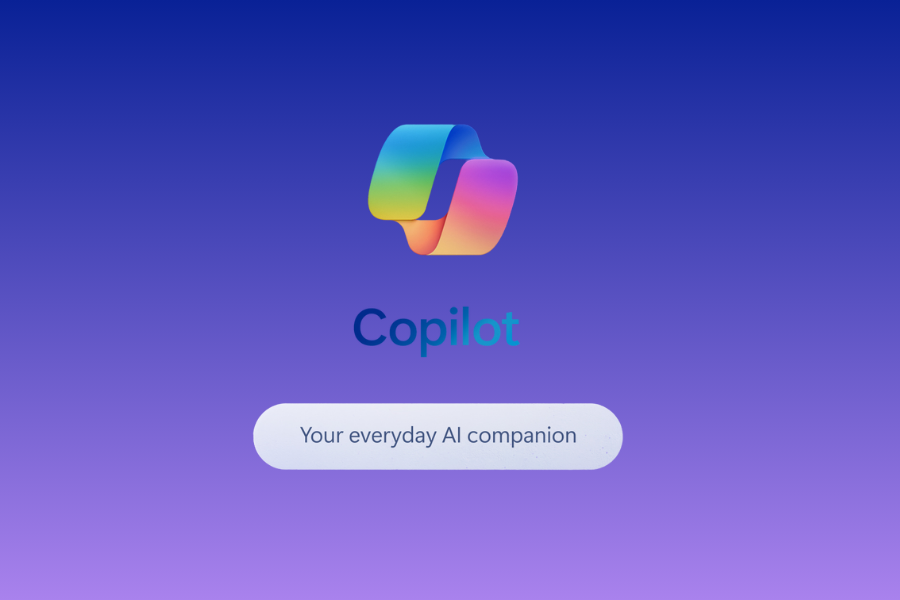Microsoft 365 Copilot is an advanced digital assistant designed to enhance workplace productivity and efficiency within the Microsoft 365 suite of applications. This tool utilises next-generation artificial intelligence capabilities to assist users in real-time as they engage with tasks such as document creation, data management, and communication. In this guide, we’ll explore how to obtain and use Microsoft 365 copilot for work.
What is Microsoft 365 Copilot?
At its core, Microsoft 365 Copilot is built upon the Bing Chat Enterprise platform, which ensures that all data processing and interactions uphold the stringent security, privacy, and compliance standards set by Microsoft.
One of the standout features of Microsoft 365 Copilot is the Microsoft 365 Chat. This functionality harnesses the power of AI to analyse an extensive range of user data, including emails, meetings, chats, and documents, along with information available on the internet. By doing so, it provides users with relevant insights, solutions, and suggestions tailored to their current tasks and challenges.
Moreover, Microsoft 365 Copilot is not a standalone application but is seamlessly integrated into the Microsoft 365 suite. This means users can access its capabilities within familiar applications such as Word, Excel, PowerPoint, Outlook, Teams, and others, ensuring a unified and enhanced user experience across the platform.
How to Use Microsoft 365 Copilot
Especially for businesses, Microsoft Copilot emerges as a transformative tool, seamlessly integrating with various productivity apps to simplify and enhance everyday tasks. Whether it’s drafting documents in Word, analysing data in Excel, or orchestrating meetings in Teams, Copilot acts as a versatile assistant, ensuring that companies can operate at their peak efficiency and creativity.
Let’s have a look at how you can use Microsoft Copilot with the 365 Suite tools:
1. Word
Enhanced Writing Experience: Use Copilot in Word to help draft content. If you’re unsure about phrasing or structuring, simply ask Copilot. It can provide suggestions, rewrites, or even write entire sections based on prompts.
Editing Assistance: Let Copilot review your document. It can suggest improvements, fix grammar issues, and help ensure your writing is clear and concise.
Document Understanding: If you have a lengthy document, you can ask Copilot to summarise it or point out the key topics.
2. Excel
Data Analysis: Instead of navigating complex formulas, you can ask Copilot to analyse trends in your spreadsheet or even create specific data visualisations.
Quick Functions: Use Copilot to perform tasks like “Calculate the average of these numbers” or “Highlight cells above a certain value.”
Data Interpretation: If you’re not sure what some data implies, ask Copilot. It might provide insights based on your business content and previous analyses.
3. PowerPoint
Presentation Creation: Describe the kind of presentation you want, and Copilot can help draft slides, suggest layouts, or even generate content from related documents you’ve written in the past.
Slide Enhancements: Ask Copilot to help animate slides, design charts, or improve the overall aesthetic of your presentation.
Content Understanding: For dense slides, Copilot can help summarise or suggest ways to break down information more effectively.
4. Outlook
Email Management: Copilot can help you draft emails, suggest replies, and even summarise lengthy email threads.
Schedule Assistance: If you’re trying to organise a meeting, ask Copilot to check participants’ availabilities or set reminders based on your current email exchanges.
5. Teams
Meeting Insights: During or after a meeting in Teams, Copilot can summarise key discussion points, identify action items, or even keep track of decisions made.
Collaboration: Use Copilot to draft messages, pull in relevant documents or data during team discussions, or even schedule follow-up meetings.
6. Viva
Integration with CRM: With the likes of Viva Sales, Copilot can pull data from CRM systems, providing quick access to customer interactions, order histories, or other relevant data directly within your communications platform.
7. Power Platform
Automation: In platforms like Power Automate, you can ask Copilot to help set up workflows or automate repetitive tasks.
App Creation: If you’re using Power Apps, Copilot can guide you through the process, helping you go from an idea to a working app based on your requirements.
Remember, the true potential of Copilot lies in its integration with your specific business content and context. As it learns more about your domain and processes, it becomes even more efficient at assisting with tasks across these applications. Always ensure you’re giving feedback and guiding Copilot as needed to get the best results.
You can also visit Microsoft’s website to see videos explaining how to use Microsoft Copilot with 365 Suite tools.
How to Get Microsoft Copilot
Microsoft 365 Copilot is generally available for enterprise customers, together with Microsoft 365 Chat.
Licencing Requirements
Microsoft 365 Copilot users require a licence for Microsoft 365 E3 or Microsoft 365 E5 – for small and medium business (SMB) customers, Microsoft 365 Business Standard or Business Premium – as well as a licence for Microsoft 365 Copilot.
Technical Requirements
An Azure Active Directory account is required, which facilitates access to compatible Microsoft 365 apps and services, including Word, Excel, PowerPoint, OneDrive, Outlook, Loop, and others.
Commercial users can access Copilot from Windows 11’s taskbar–Windows Copilot, presented in May, allows users to manage the PC, access work apps, and answer questions via a sidebar. Microsoft claims Copilot has access to all computer data since it is embedded into the operating system. Note that this upgrade is optional.
Start using Microsoft 365 Copilot today and make your work easier!
Try out its features, explore how it can boost your productivity, and see the difference AI can make in your daily tasks. 🚀
Need help getting started? Contact us and let our experts guide you!