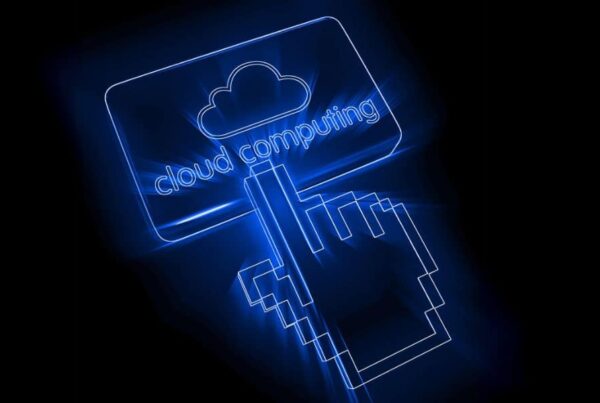Adobe Illustrator can seem like quite a daunting software to use if you’ve never tried it before. It was one that I was hesitant about utilising as it seemed like it required training to properly use it and a time consuming process. However, as soon as I got started and got used to the basic features it soon become apparent how good Illustrator is and it’s something that I’m definitely going to continue using! If you’re not sure where to start, try looking for exercises online. They’ll show you how to use it, and then you will be able to make the most out of this tool. The site I’ve used which I’ve found incredibly useful is Pluralsight. You do need an account to use Pluralsight but I would definitely recommend.
So below are a few tools I specifically recommend using:
1. Use The Pen Tool
I was shying away from the pen tool, as it looked much more complicated than anything else Illustrator offers. However, you can get to grips with it easily, and make amazing art with it. The easiest thing you can draw with a pen tool is a straight line. All you need to do is click the pen tool and create two anchor points, if you keep on clicking on it you create a fluid shape.
It’s important to note that the last anchor point you add will always appear as a solid square. To leave the path open, you can select a different tool or deselect the pen tool.
To create a curved line, all you need to do is position the pen tool where you want the curve to begin and hold the mouse button. Once the first anchor point begins you drag to set the slope of the curve you are creating.
A great video to learn how to draw with the pen tool is this.
2. Use Colour CC
One aspect of creating professional looking art is picking colours that work with each other. Illustrator has a tool already built in that can help you with this, called Colour CC. To utilise this tool, all you need to do is mix your colours and then click the save button in Colour CC and name the swatch theme. Inside Adobe Illustrator you will be able to load all your swatches and pick whichever one suits you best.
Here is our favourite video on why you should be using Adobe Colour CC.
3. Practice Using Layers
The layers panel is one that you’ll have to get used to as an illustrator. It’s a good habit to get into to start organising your layers as you work. Keeping them labelled, and removing layers that aren’t needed, can help you when you’re making edits to an image.
To use layers go on Windows and then Layers to list, organise and edit the objects in the document. Every new document contains one layer and every object you create is listed under that layer.
There are also four characteristics within the layer panel. The eye which indicates whether that layer is visible. A lock box indicates whether an item is locked or unlocked. The circle icon (which can be filled or unfilled) appears as double ring icon or a single ring icon depending on whether it is targeted or not targeted for application of effects and edit attributes in the Appearance panel.
For a quick intro on how to create layers, see the video here.
Hope the above helps and if you would like any design help, just let us know!