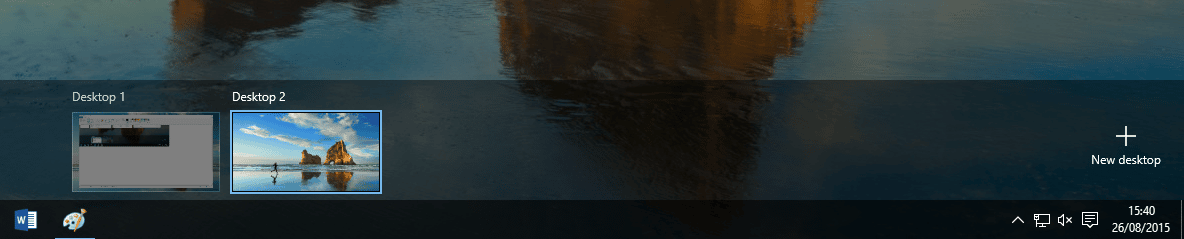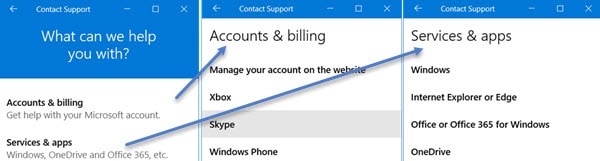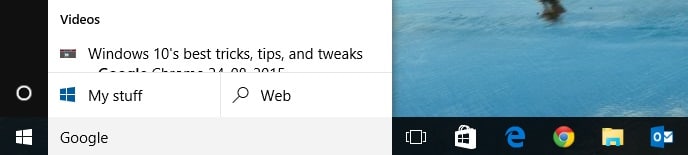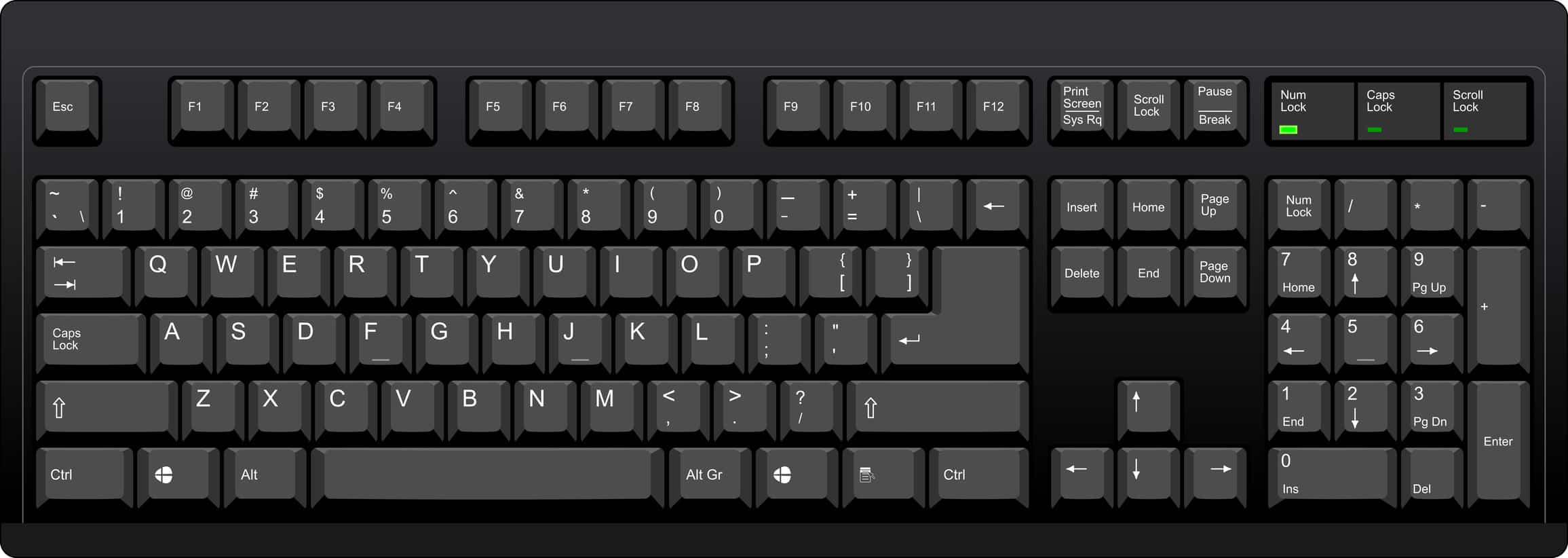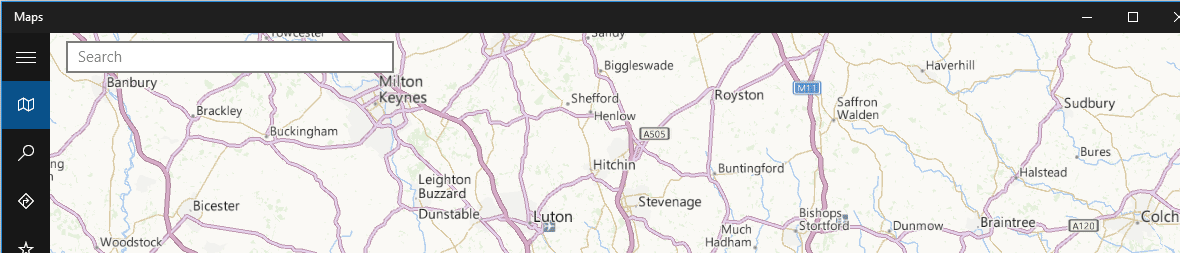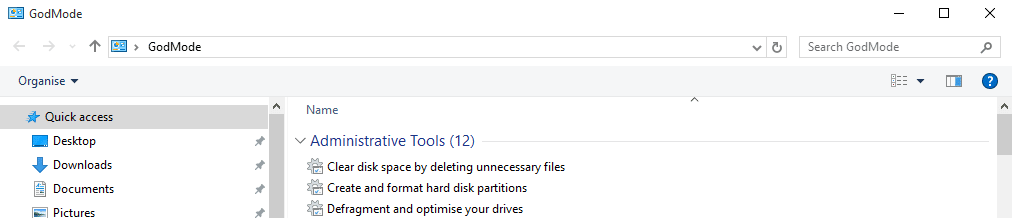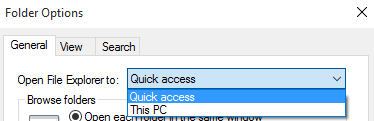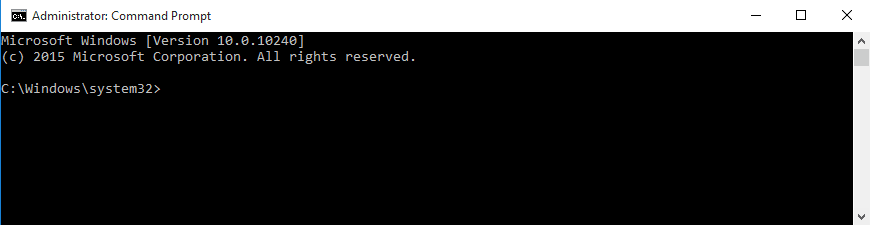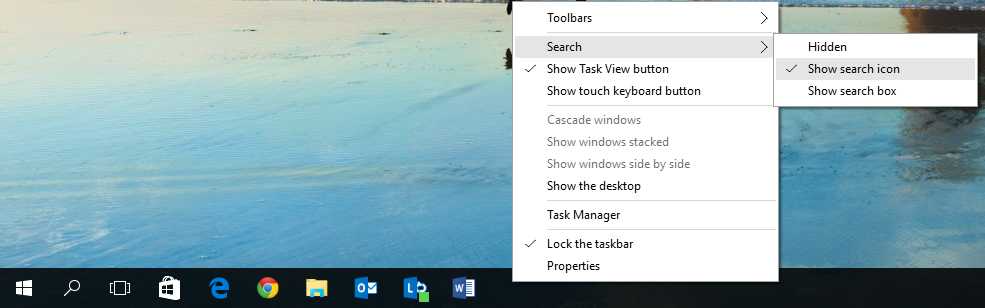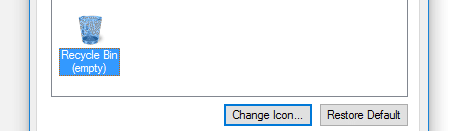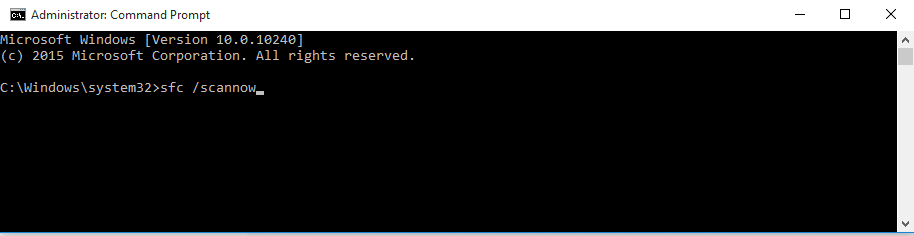By now most of us diehard Windows fans are pretty familiar with Windows 10. Here’s a rundown of features we love and tricks we think you should know – taken from our Help site:
1.
Virtual Desktops
One of my favourite features of Windows 10. Virtual desktops were finally added as a built-in feature. If you’ve used Linux or Mac, you know this can be a very useful feature. Virtual desktops let you segregate your open apps into discrete areas – literally multiple, virtualized versions of your PC’s desktops.
2.
Contact Support App
Another great feature in Windows 10, the Contact Support App acts as a safety net for users who fail to find the help they need. You can use it to contact the Microsoft Answer Tech Support Team
3.
Change Search bar & Cortana to use Google instead of Bing
By default, using Windows 10’s Search box or Cortana will get you results from Bing. However, if you’re like us and prefer to get your search results from Google, here’s how you can make that happen.
4.
Fresh keyboard shortcuts
Windows 10s new focus on the desktop brings new keyboard shortcuts for ease of use. Here are all the new keyboard shortcuts you need to know.
5.
Offline Maps
The Windows 10 offline maps feature is handy if you know you’re going to be using your PC in a location without an internet connection, and you’ll need access to maps. You can download maps for specific areas in the “Maps” app in Windows 10 and use them offline.
6.
GodMode
Windows’ legendary GodMode, a hidden staple for Windows power users, is back with Windows 10. As before, activating it unveils a power user menu that brings together all of your system’s far-flung settings and configuration options into a single location.
7.
Make Windows Explorer open to this PC instead of the new Quick Access
Windows 10 introduced a new default page for Windows Explorer called ‘Quick Access’ where instead of taking you to your ‘PC’ page, it will show you a list of frequent folders and recent files.
8.
New Command Prompt Functions
Windows 10 comes with a load of nifty new command line features, including – finally! – the ability to copy and paste inside the command prompt with Crtl + C and Crtl + V.
9.
Free up space by removing previous Windows installations
When you upgrade to Windows 10 over an existing Windows 7 or 8 installation, it keeps a copy of your old operating system around just case you need to revert back for any reason. If you know you’re never going back you can delete it to reclaim space.
10.
How to Hide the Cortana Search Box from the Taskbar
If you’re not a fan of the amount of retail space Cortana takes up, Microsoft understands. They not only provide a way to remove the search box from the taskbar, but you can also change it into an Icon.
11.
How to change the Recycle Bin Icon
Many people dislike WIndows 10’s new recycle bin and it’s not hard to see why. If you want to change it, either back to what you’re familiar with or to something completely different, here’s how.
12.
How to Repair Corrupted Windows System Files
The System File Checker tool built into Windows can scan your Windows system files for corruption or any other changes. If it finds something, it will automatically replace that file with the correct version.