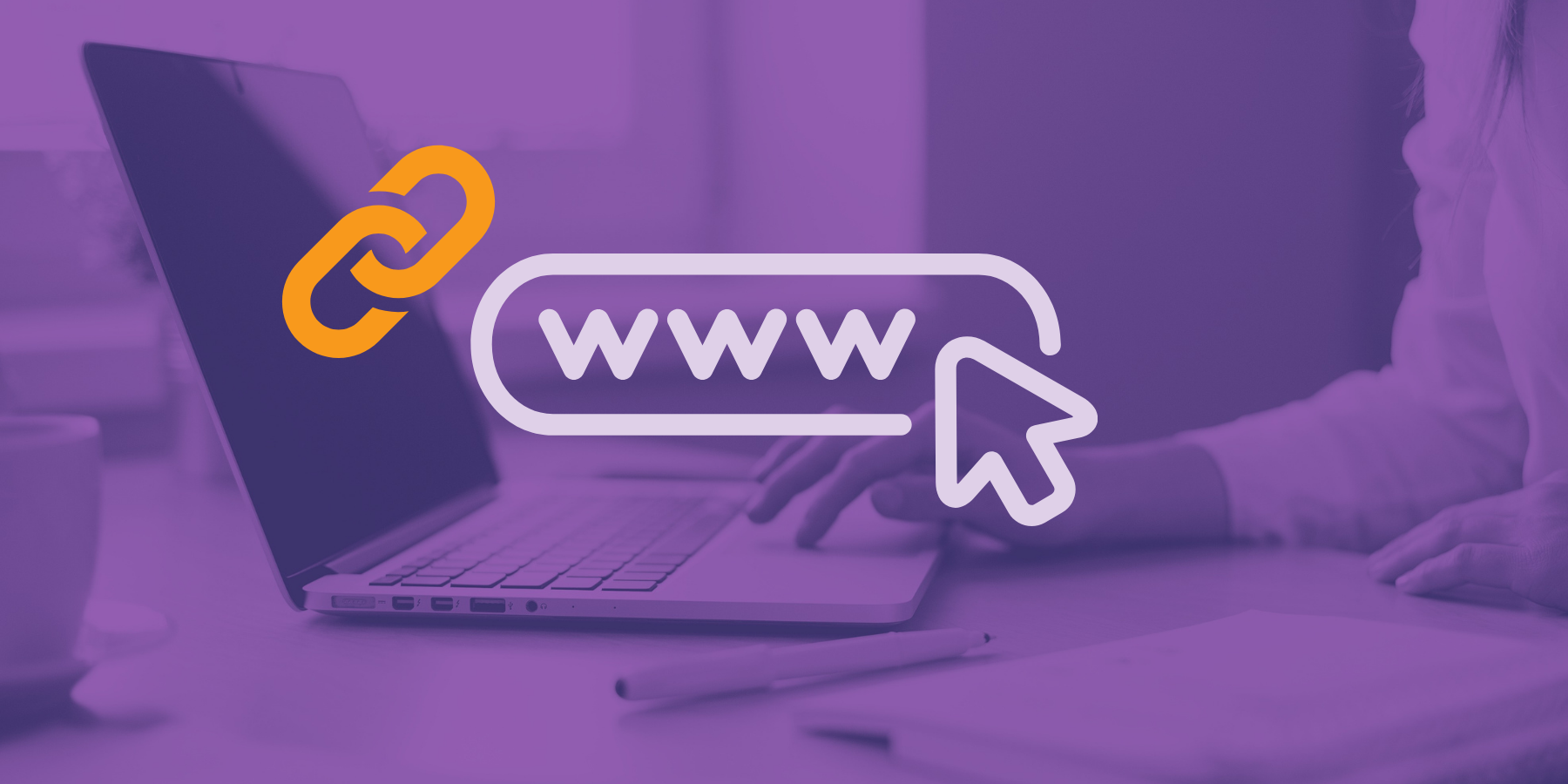If you’re anything like us here at Lucidica, you’ll have your ears glued to the ground for when any ground-breaking updates hit smartphones and tablets. Social media platforms are constantly updating their applications to improve the experience and overall usability, but sometimes it feels like they push the boat out a little too far for many peoples liking. Snapchat has been renowned for its fantastic geo-location services, allowing you to tag your snaps with filters that are related to your location and even let you create your own for personal events – but there is something cool – yet sinister – with location map tracking.
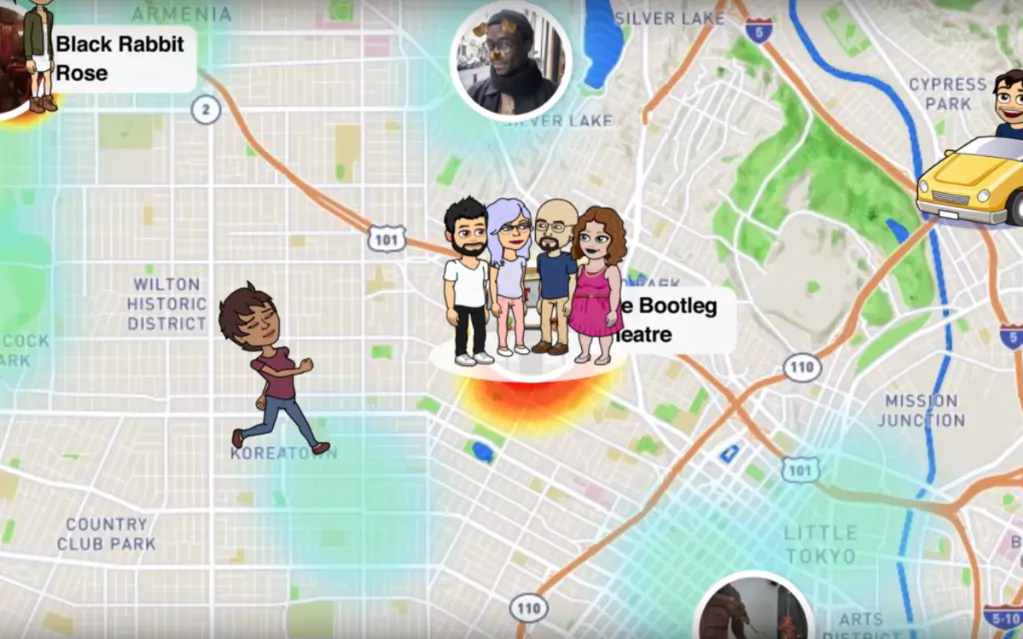
To be fair to Snapchat, it is made clear as soon as you boot up the updated app that you can switch the feature off immediately. You can switch your avatar to ‘Ghost mode’ as soon the geolocation map loads, meaning that you can switch your location from everybody to selected friends, or only yourself (effectively off).
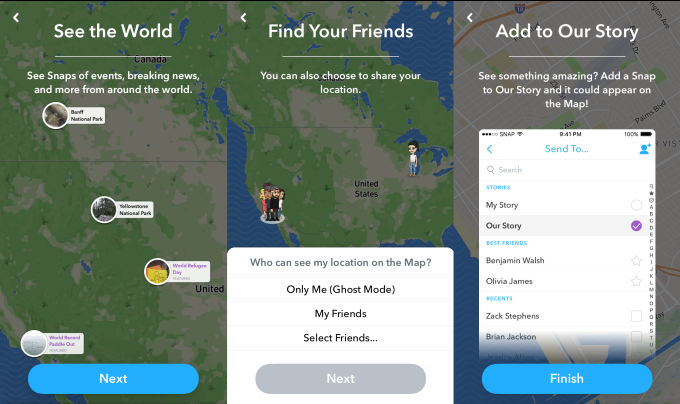
Another great feature of the update is the ability to see story hot-spots around the globe. Depending on how many stories have been added to ‘Our story’ in a certain geolocation, the app will register a heat map, indicating the amount of multimedia activity. In our opinion, it’s a fantastic way to see what’s going on around you. Snapchat has always been the leader in allowing the public to express the cultures that are related to their country, so this part of the update is an excellent way to turbo-charge this feature in particular.
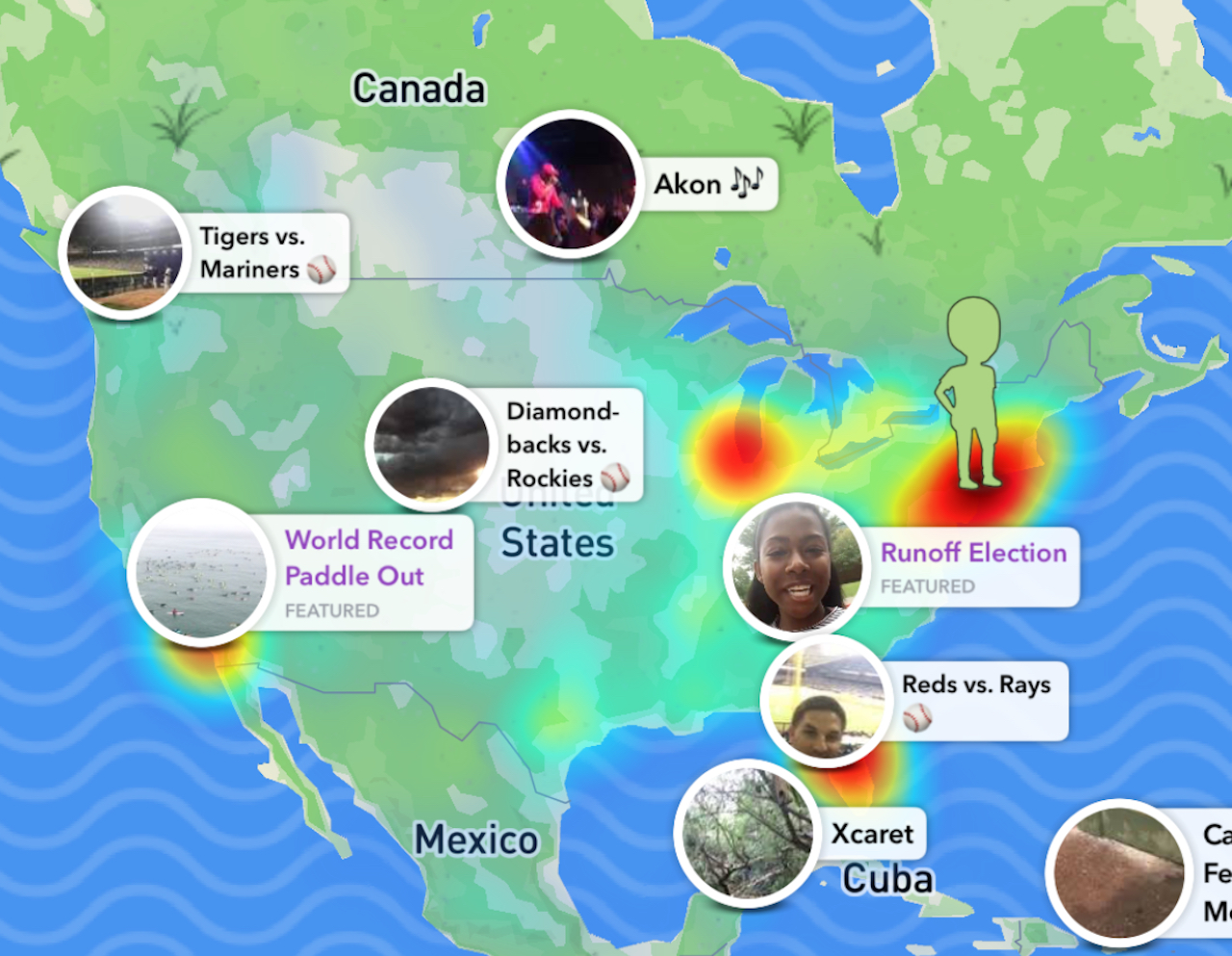
Overall, its a great addition to the app itself, but we can understand why it has caused a bit of an uproar on social media. People are already on high alert about social media platforms tracking our every move with appropriate adverts and location check-ins, so there is no surprise that throwing your actual exact location into the mix raised a few eyebrows.
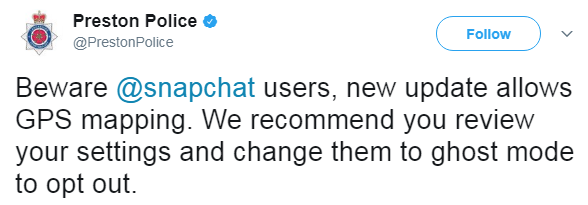
Just so you have it in writing, here is how you can alter your geo-location settings on the Snapchat map.
- Open Snapchat maps by pinching the screen together with two fingers while on the image capture screen (as if you were about to take a snap)
- click on the ‘Cog’ icon in the top right of the screen
- make sure the ‘Ghost Mode’ switch is set to ‘On’. This will allow only you to see your location.
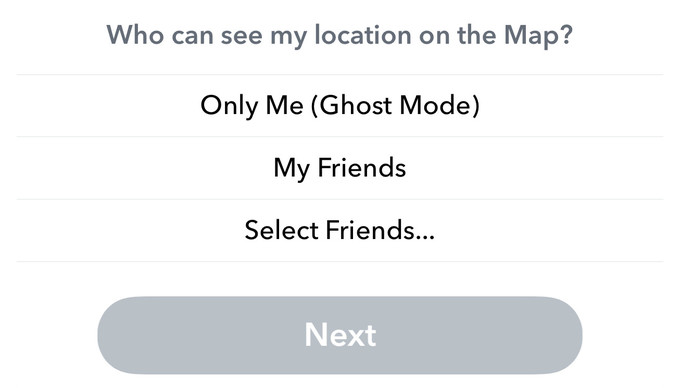
Thinking about getting your business a new social media platform? Snapchat can offer a great amount of diversity that not many other businesses utilize. Why not give Lucidica a call to see how we can help with such a vibrant idea!
Lucidica is the IT support team for London businesses.