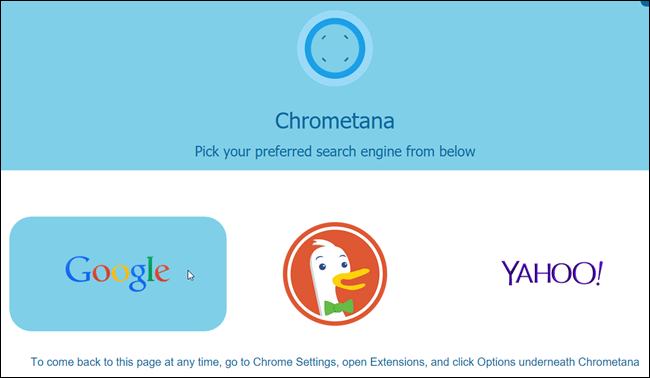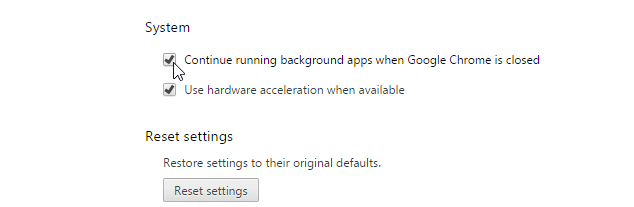Lucidica is the IT support team for London businesses.
Thanks for viewing this page, hopefully it helps you solve your technical issue if not feel free to drop us a line here and we’ll provide additional help and support.
By default, using Windows 10’s Search box or Cortana will get you results from Bing. However, if you’re like us and prefer to get your search results from Google, here’s how you can make that happen:
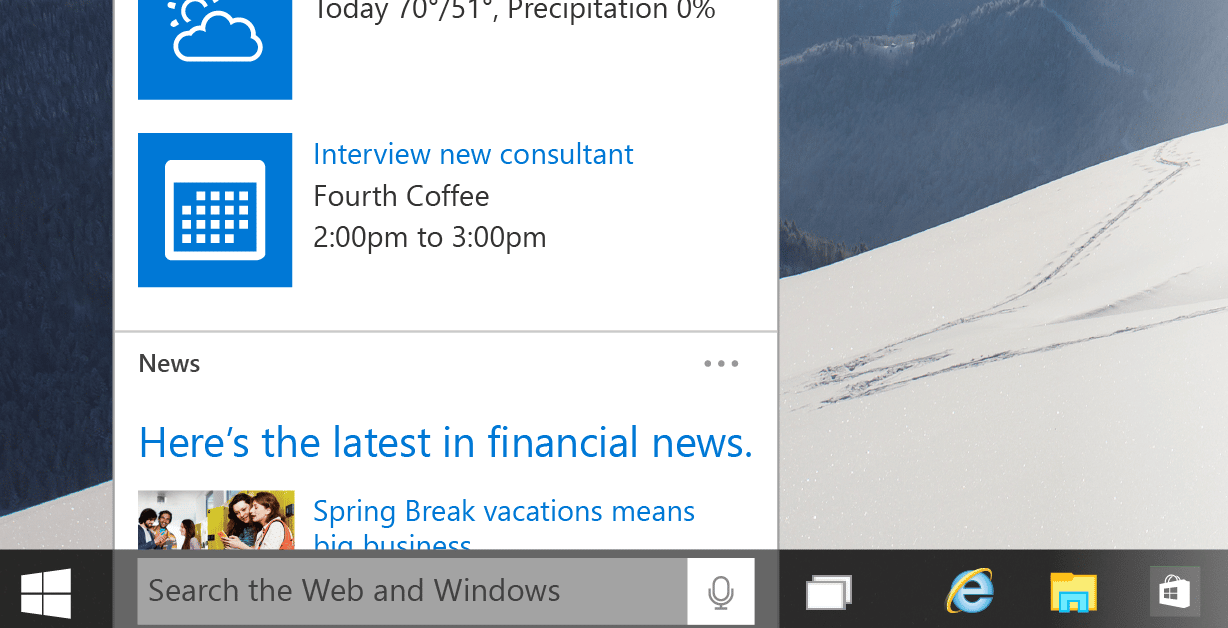
1. If you haven’t already, first you’ll need to make Chrome your default browser.
You can do this by going to: Settings > System > Default Apps > Web Browser
2. Now, install the Bing2google extension from this link. You do not need to set anything up in the extension.
Note: If Google Chrome is not already open when you performed the search, Chrome will use Bing instead of Google. We’ll explain how to change that further down.
For Cortana:
1. Open Chrome and install the Chrometana extension using this link.
2. Once the extension is installed, the following webpage displays. Click on Google.
3. Now you need to enable background apps in Chrome. Click the three bars button in the upper-right corner of the Chrome window and select ‘Settings’, navigate to the bottom of the page and click ‘Show advanced settings.’
Scroll down to the ‘System’ section and select the ‘Continue running background apps when Google Chrome is closed’
Now both your Search bar and Cortana should be redirected to use Google.
Hope this helps!