Lucidica is the IT support team for London businesses.
Thanks for viewing this page, hopefully it helps you solve your technical issue if not feel free to drop us a line here and we’ll provide additional help and support.
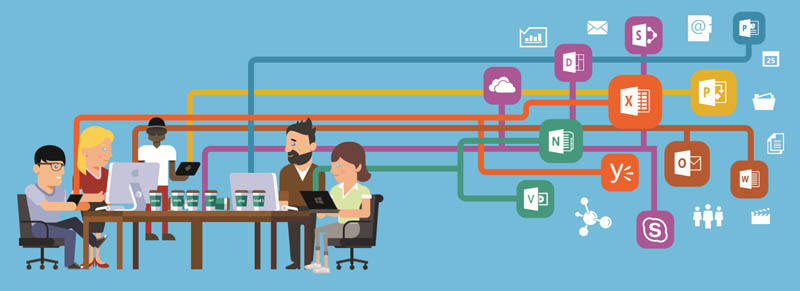
Check out the steps bellow to avoid the hassle! 🙂
- From the BlackBerry® home screen, select BlackBerry Setup > Set up Internet E-mail > Add An Email Account.
- Type your email address and password, and then select Next.
- Your BlackBerry will try to set up your email account automatically. If setup completes successfully, skip to the next step. If your email account can’t be configured automatically, do the following:
- Select I will provide the settings to add this email account.
- Scroll down, and then select Next.
- Select Internet Service Provider Email (POP/IMAP), and then select Next.
- Type your full email address for your user name (for example, tony@contoso.com).
- Scroll down and type the name of your email server. If you’re connecting to your Office 365 email, the IMAP or POP server name is outlook.office365.com. If you’re not using Office 365, see Find your POP and IMAP server settings later in this article.
- Select Next.
- Enter the name of the outgoing server. If you’re connecting to your Office 365 email, the SMTP server name is smtp.office365.com. If you’re not using Office 365, see Find your POP and IMAP server settings later in this article
Hope this helps!







