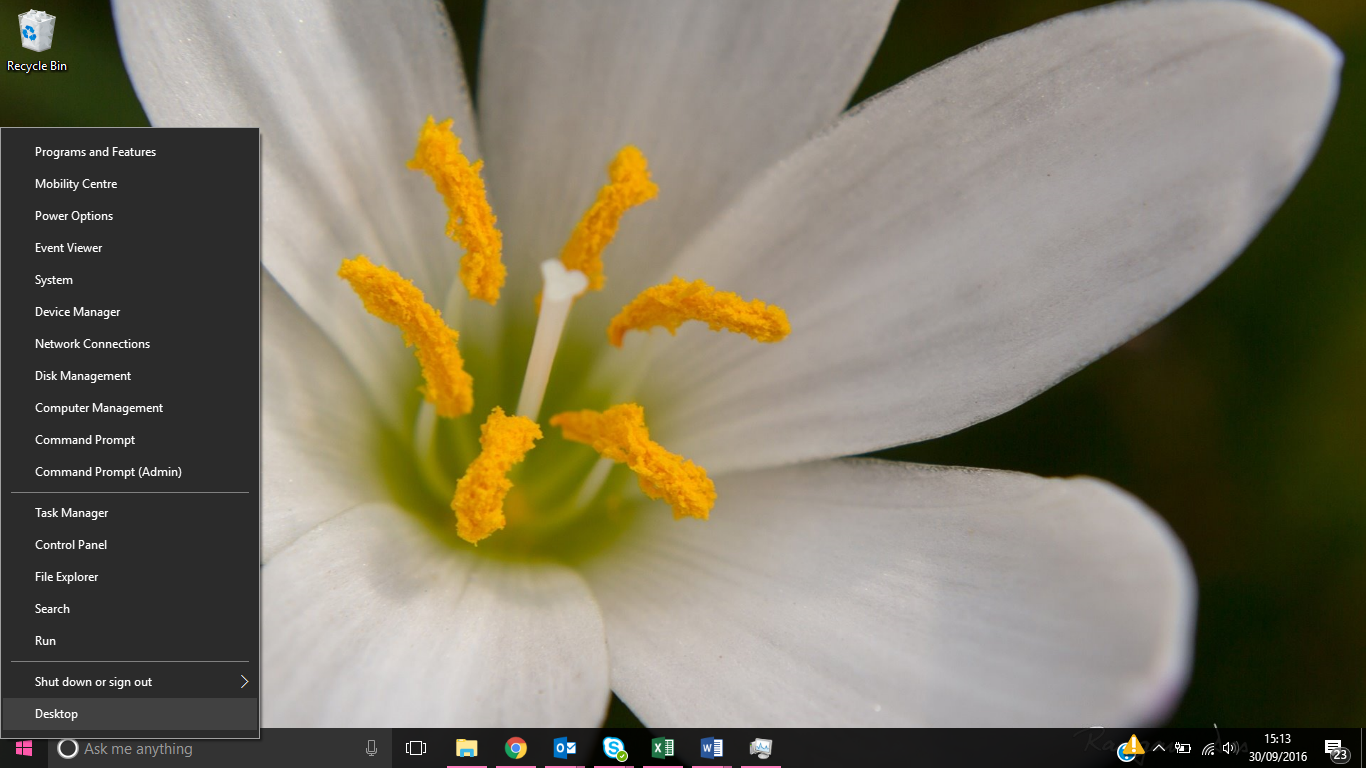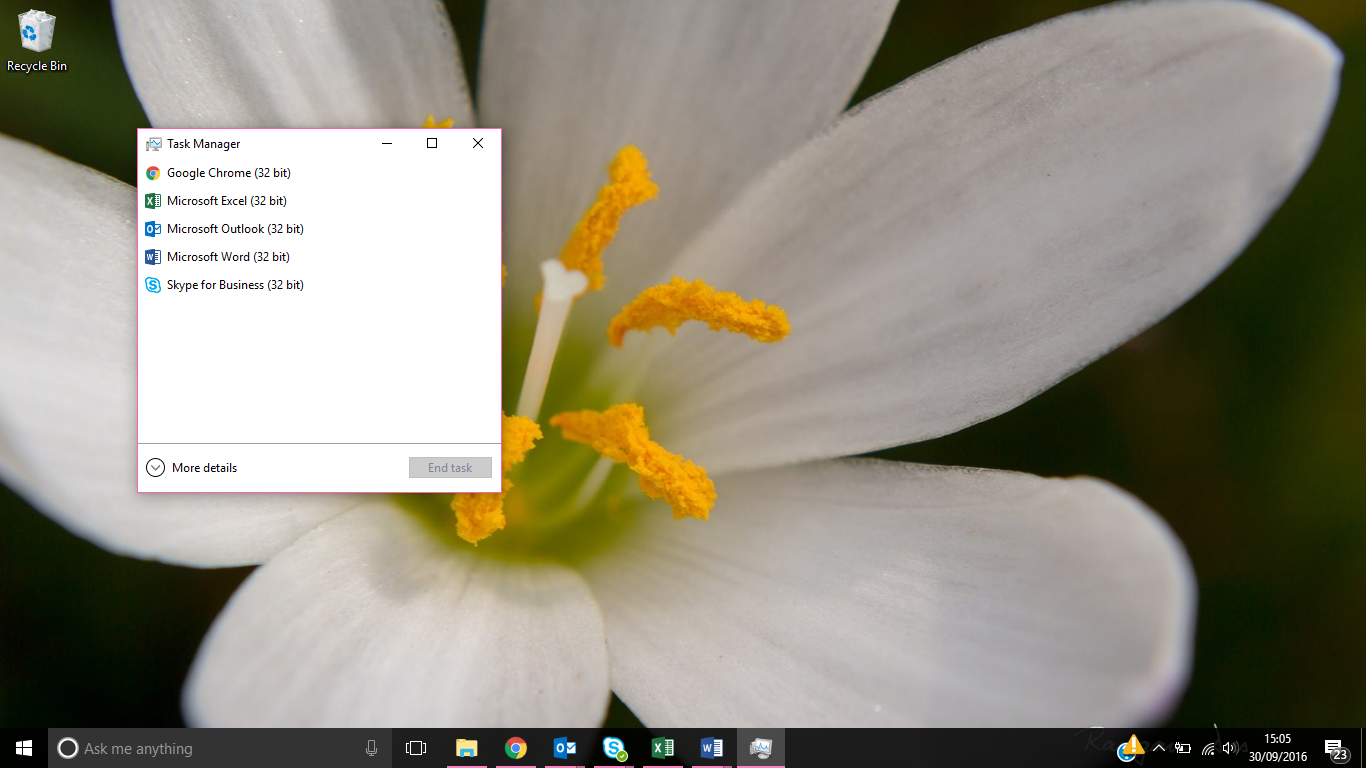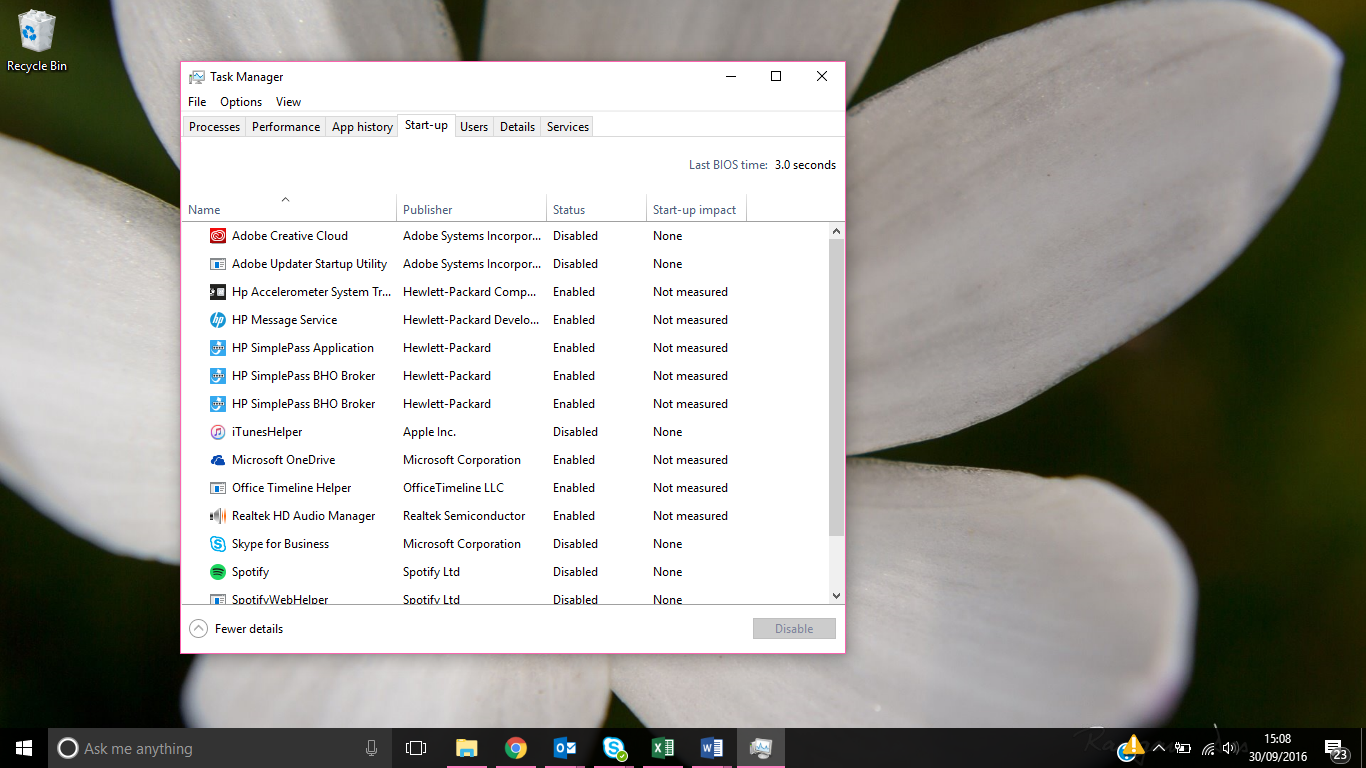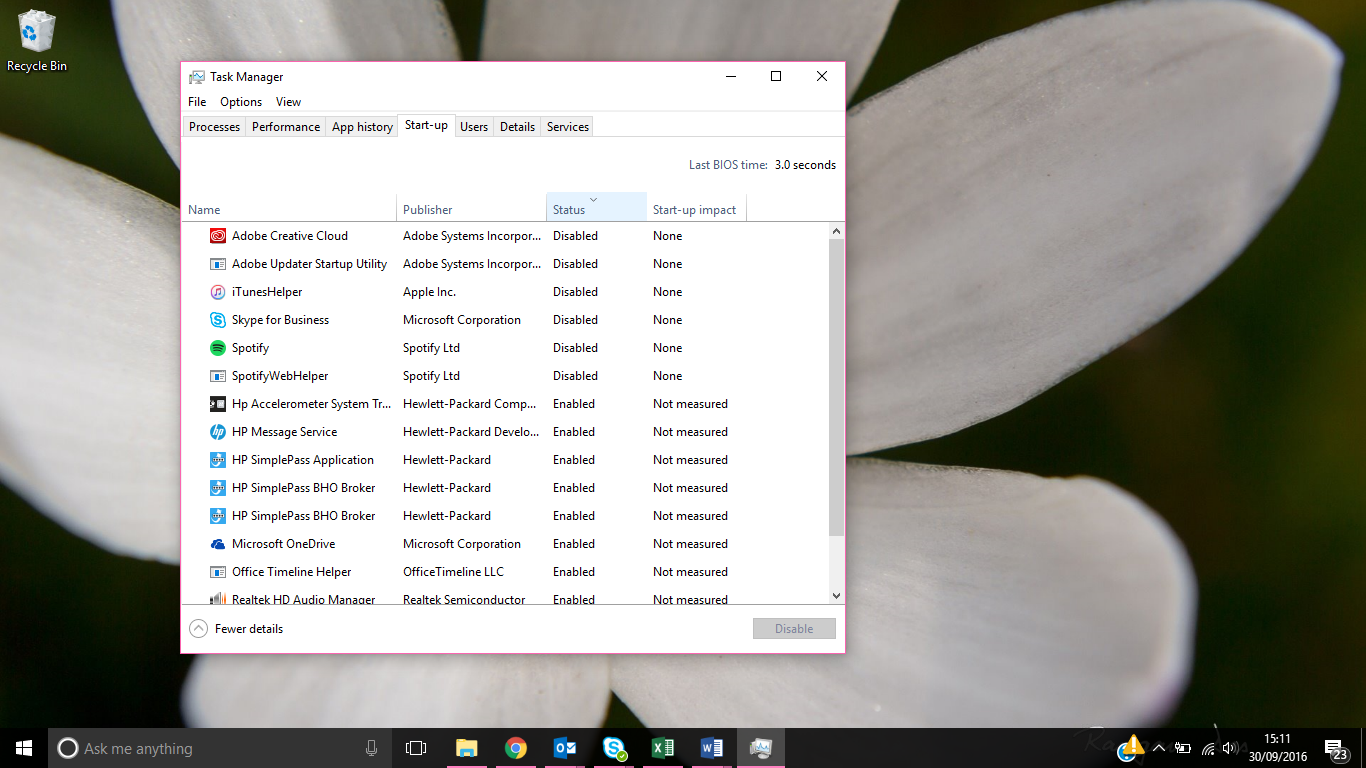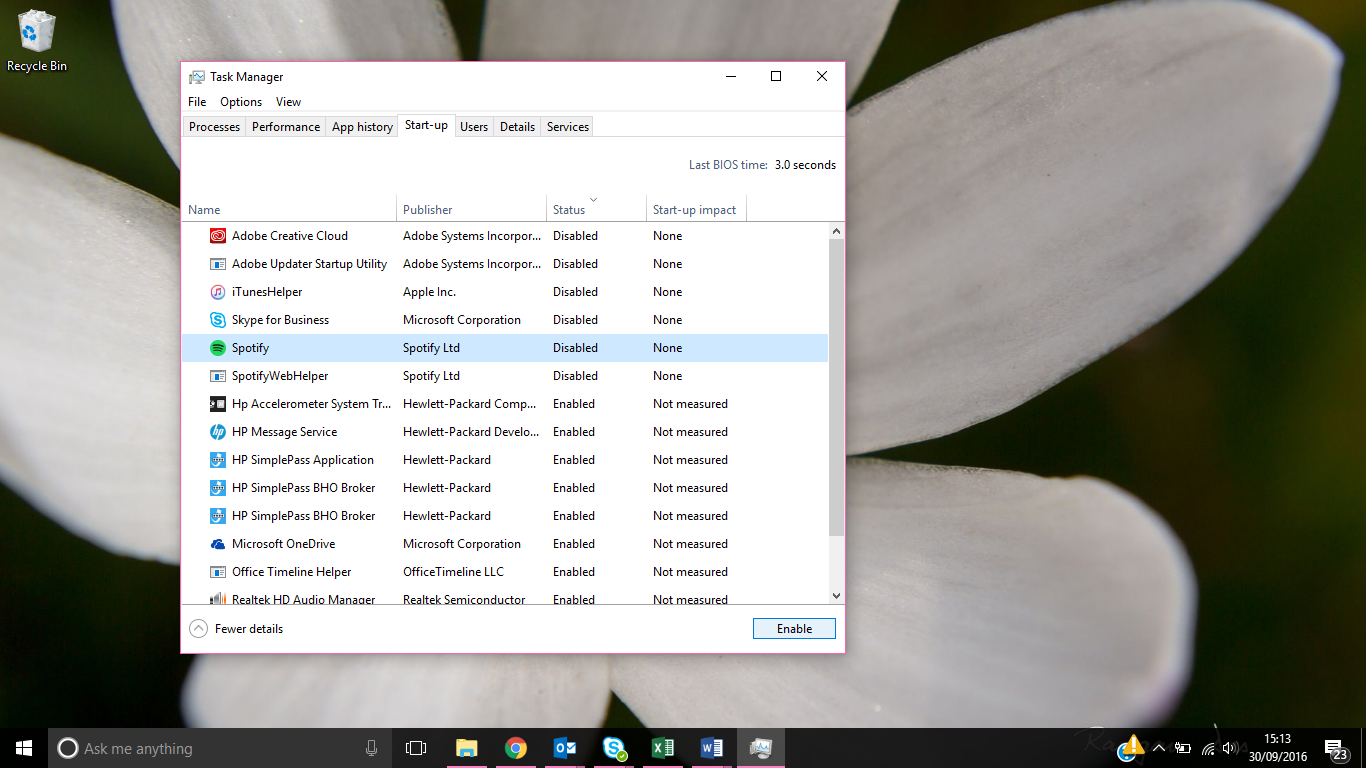Lucidica is the IT support team for London businesses.
Thanks for viewing this page, hopefully it helps you solve your technical issue if not feel free to drop us a line here and we’ll provide additional help and support.
Do you know those random programs that open when you turn on your laptop? Those programs you never use, don’t want immediately or would like to open when necessary. They slow down our computers, pop up on your screen and frankly we don’t want them. So personally I think it’s time we changed it and made using our laptop that little bit easier and quicker.
Well luckily there is a very easy solution to this problem. One so easy you wished you had known about it months ago!
- Right click on the Start button/Windows logo in the bottom left of your screen and click task manager.
2. The initial screen that appears will be a display of all the programs that are currently running on your computer. Click on the bottom left corner button which says ‘more details’.
3. A screen will then appear detailing a selection of information including performance, app history and processes. Among the bar at the top a start-up section should appear. Click on that tab and it should outline all the programs that can start up when you turn on your computer.
4. As said above, this list details the programs that can start up when you turn on your machine, but not all of them currently do. A disabled item will not load up in your start up sequence. To see which ones do check the status of each program. To make it easier, if you click on the status heading at the top it will order the programs based on whether they are enabled or not.
5. To change the status of something on that list, whether you want to turn it off or change it to open upon start-up, simply click on the program and press the button in the right-hand corner. This allows you to personalise your computer, allowing the most vital programs to open upon starting your computer. It is important to remember that these changes will come into effect after your computer has been restarted.
Hope this helps!