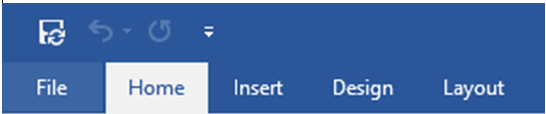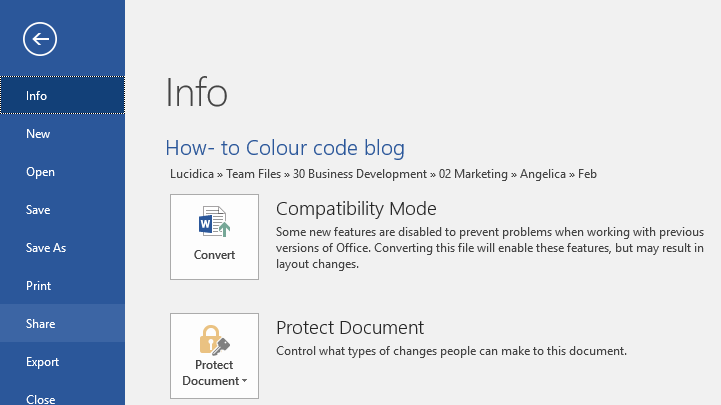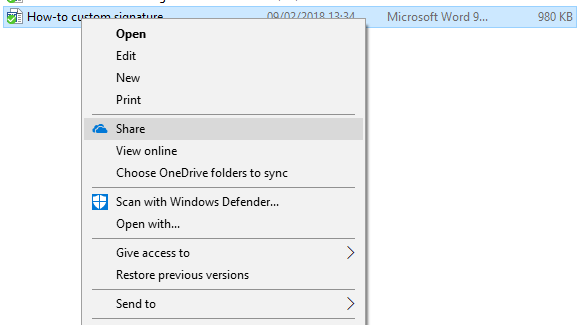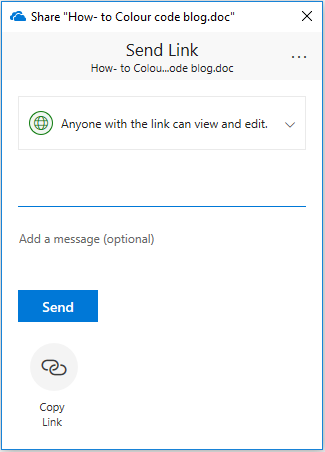Don’t waste your time sending files back and forth. Make life easier by working on documents simultaneously with colleagues. We’ll show you how in this easy How To Collaborate On A Word Document guide.
NOTE: This feature only works with the following-
• Office 365 Subscription.
• Latest version of Office installed, from subscription account.
• Files saved in the Word document format (docx).
Before we get started:
Make sure that when uploading or writing a document, it’s saved onto OneDrive, OneDrive Business or SharePoint Online Library.
Step 1:
For an opened document:
‘Go to file’, and ‘share’.
For an unopened document:
Right click on document and ‘share’.
Step 2:
Type in the name of the person (or people) whom you wish to collaborate with on the document and add optional message.
Step 3:
Once you’ve entered all the names, click send when you are ready.
If you have any further queries about this blog or anything IT related, feel free to give us a call!