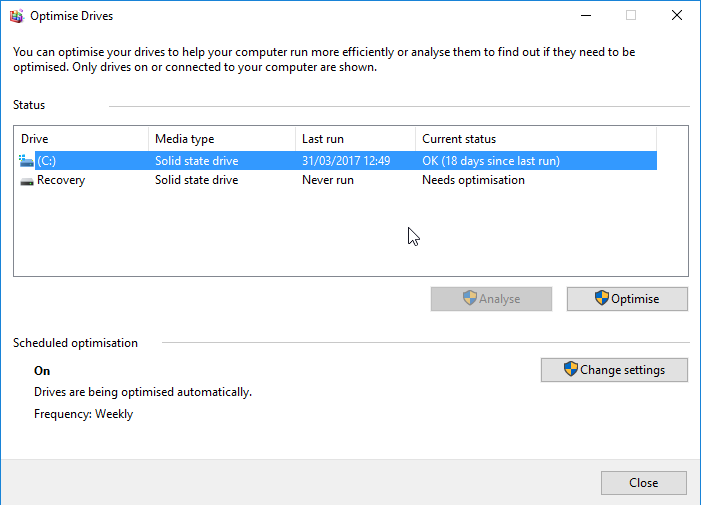Disk fragmentation has always been a key part of a computers functionality. Without it, our beloved machines would be unable to read and locate data, rendering them incredibly slow or in some cases, useless. What is disk fragmentation you ask? Lets run it pass you quickly before we get started.
Disk fragmentation is where your hard drive contains excess data between the files that are stored on it. This slows down the read speed of the data you need. When you save a file to your hard drive, there are some temporary files that are stored too, which are only needed at the time you saved it. After a few weeks or months, your computer will begin to slow down because it has more files to read through and starts to struggle finding the files you’ve requested. If the hard drive contains too many files and they haven’t been through the defragmentation process in a while, it can eventually end in corrupted files because they cannot be located.
Apple Mac’s OS X file system allows files to be defragmented as they are saved, meaning that the hard drive has to be defragmented rarely. If your Mac is running slow, it might be worth looking into other methods to speed it up. You can read it more about it here.
Optimisation eliminates temporary files rather than organises them like defragmentation does. This process is also automatically scheduled by Windows 10.
If that still boggles your mind, this analogy might help you:
Think of your hard drive as a window.
Now, if you were to shatter that window, all the pieces of the window would still be there, but there would be space between the shards – this space between the shards are the files that are slowing the computer down. Windows Defragment tool reorganises the files so that the hard drive can find them efficiently (essentially putting the window back together again).
Usually, a Windows computer will schedule a defragmentation automatically once a week, but if this setting is disabled then you will need to perform one at least once a month.
WHAT TO DO:
Perform a defragmentation by clicking the windows ‘Start’ Button > Type ‘Defragment and Optimise Drives’.
From there, you can check when your next scheduled optimisation or defragmentation will be, or you will be able to action one immediately.
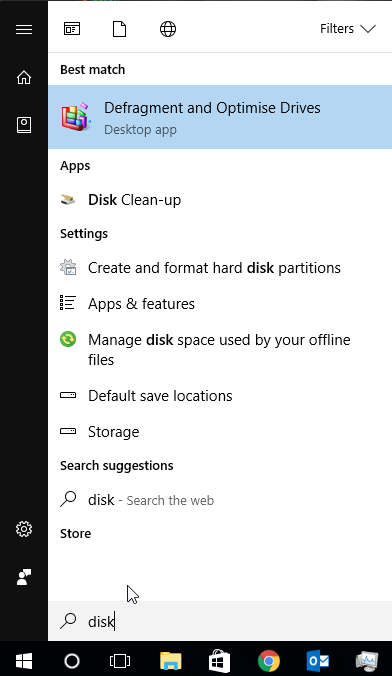
Solid state drives (SSDs) Store data using microchips, so they do not need defragmentation – instead, they require optimisation to ensure that they are performing as best they can.
![]()
Please be advised that defragmentation can take a prolonged amount of time, depending on the size of the drive. Make sure that your computer is always at optimum performance by checking the defragmentation schedule and confirming that your drives are being optimised regularly.
Need more information on how to keep your computer running fast? Check out 10 Quick Fixes for a Slow Windows Computer by clicking this link.