Lucidica is the IT support team for London businesses.
Thanks for viewing this page, hopefully it helps you solve your technical issue if not feel free to drop us a line here and we’ll provide additional help and support.
Is it time to leave your charger at home?
There’s nothing more annoying than being hassled by a Windows notification politely suggesting that you might want to plug in your PC.’ While smartphone technology has created ways to attempt to cling onto those last moments of battery, laptops and tablets have traditionally gone for an all or nothing approach.
However, Microsoft has borrowed a few features of the world of smartphones while developing Windows 10. Just as your phone has a ‘low-battery’ mode, the battery life of Windows 10 tablets and laptops can be slightly extended by shutting down background application, things like automatic email and calendar sync, live tile updates and background processes. The power save mode also lowers your display screen brightness.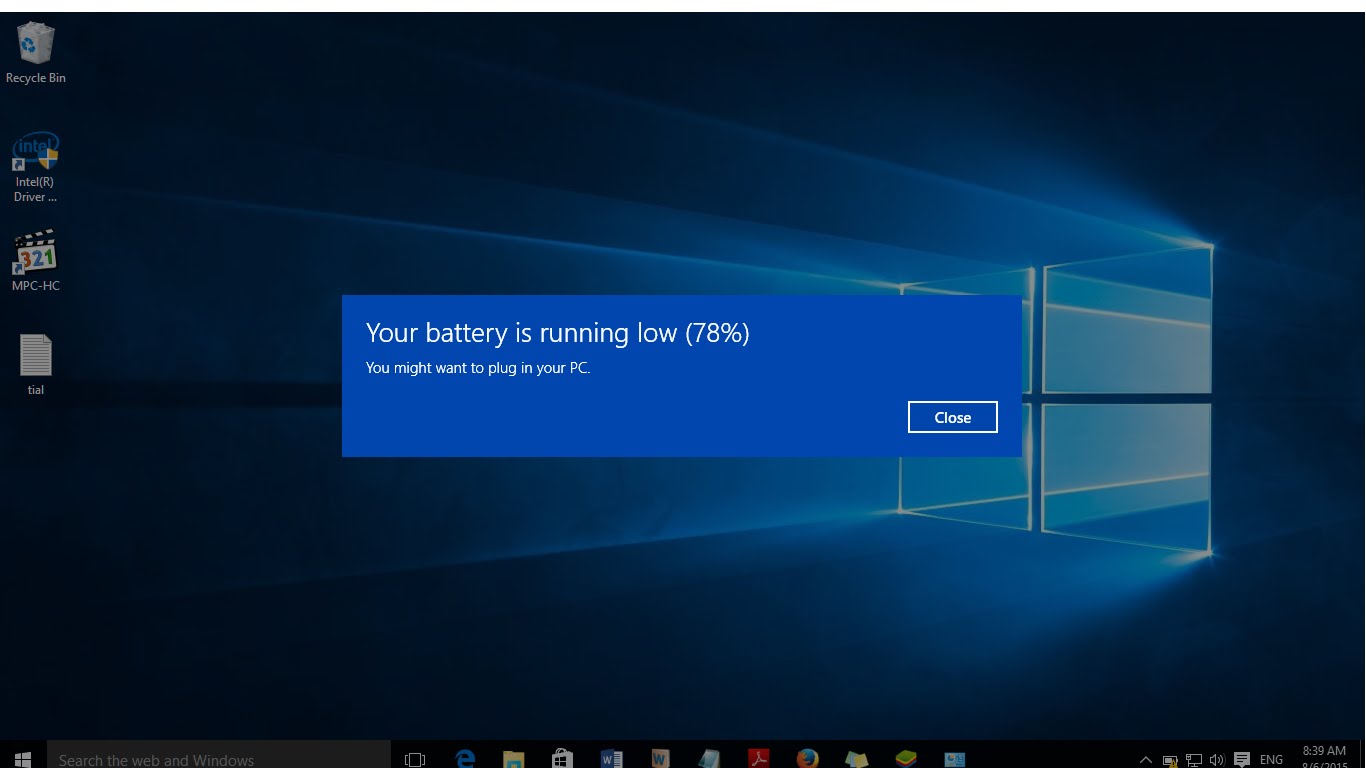
Where to Find It?
Power save mode is in two different locations on your PC. The first of these is in the ‘quick-actions’ are at the bottom of the ‘Action Centre.’ Here you are able to quickly turn battery saver on and off at will in your moments of need.
Another way to turn on battery saver is via the quick actions tile you can access this by clicking on the battery icon on the far right of the taskbar.
Just to note, you are unable to turn on battery saver mode whilst charging – but why would you need to?
The other way to turn on battery saver mode is in the ‘Settings’ app. To take a look go to
Start > Settings > System > Battery.
When you’re running low on battery power you’ll see your battery’s remaining percentage at the top under the heading Overview, as well as the estimated time remaining before your PC has to shut down. Through this method, you are able to apply settings for the feature, for example, to turn on battery saver mode automatically when your battery falls below 20%
Hope this helps!






