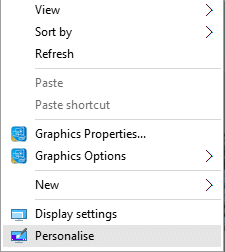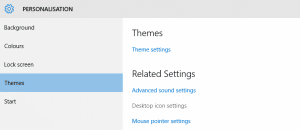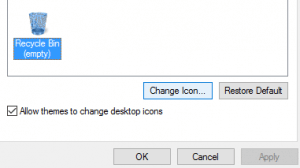Lucidica is the IT support team for London businesses.
Thanks for viewing this page, hopefully it helps you solve your technical issue if not feel free to drop us a line here and we’ll provide additional help and support.

Many people dislike Windows 10’s new recycling bin and it’s not hard to see why. If you want to change it, either back to what you’re familiar with or to something completely different, here’s how:
The first thing you’ll want to do is download an alternative Icon. You can find a bunch here.
To change it follow these steps:
1. Right Click on the desktop and select Personalise
2. Select Themes and under Related Settings click on Desktop icon settings
3. Select the Icon you want to change and go to Change Icon…
4. Now locate the icon you want to use instead and click OK
Icons that aren’t related to the system can be changed from the desktop by right clicking and selecting properties. Then under shortcuts you’ll find Change Icon.
Hope this helps!