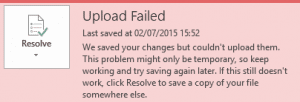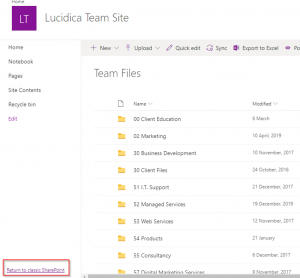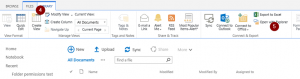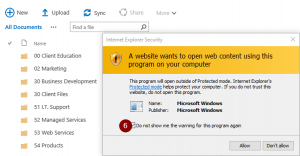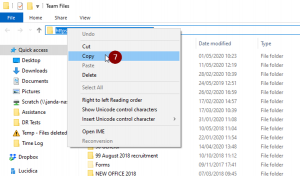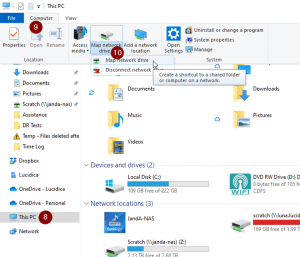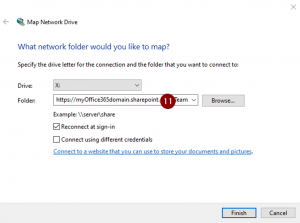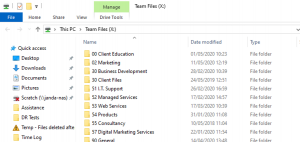Lucidica is the IT support team for London businesses.
Thanks for viewing this page, hopefully, it helps you solve your technical issue!
Do note: With Windows 10 and Microsoft 365, if set up correctly there should be no need to Map a SharePoint Document library as a network drive, if you are having issues with your syncing, please give us a call and we can help!
![]()
Many organisations are using SharePoint or OneDrive and have them mapped as a network drive. Unfortunately, if you haven’t mapped the drive properly you might come to all sorts of issues.
One of the issues you may encounter: when creating an Office document (Word, Excel etc) and then saving in the mapped SharePoint drive is upload failed.
TO GET THE CORRECT LINK FOR MAPPING SHAREPOINT AS A NETWORK DRIVE YOU WILL NEED TO:
To get the correct link for mapping SharePoint as a network drive you will need to:
1. Open Internet Explorer and log into the SharePoint site that hosts your document library (please note this only works with Internet Explorer and no other browser ”This is a Microsoft limitation that cannot be changed”)
2. Browse to the location of the document library that hosts your files.
3. Click “Return to classic SharePoint”:
4. Now you are in the classic view in the ribbon select Library
5. Select Open with Explorer(this will open the Library as a standard Windows Explorer folder)
6. Accept any warning and make sure that you tick the box not to be notified again:
7. Go to the address bar in the windows that opens and copy the address:
8. Click on This PC
9. Click on the Computer tab
10. Click Map Network Drive
11. Paste in the url that you copied in step 7 and click finish
12. Well done! You now have your mapped drive 😊
13. If you find that the mapped drive gives an error due to permission, just log back into your SharePoint site via Internet Explorer and you will be able to access the mapped drive again.
Check out our other SharePoint fixes and tips here or if you want to see how SharePoint can revolutionise how you work, please go here.
Or, check our SharePoint fixes here
Hope this helps!