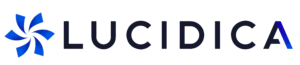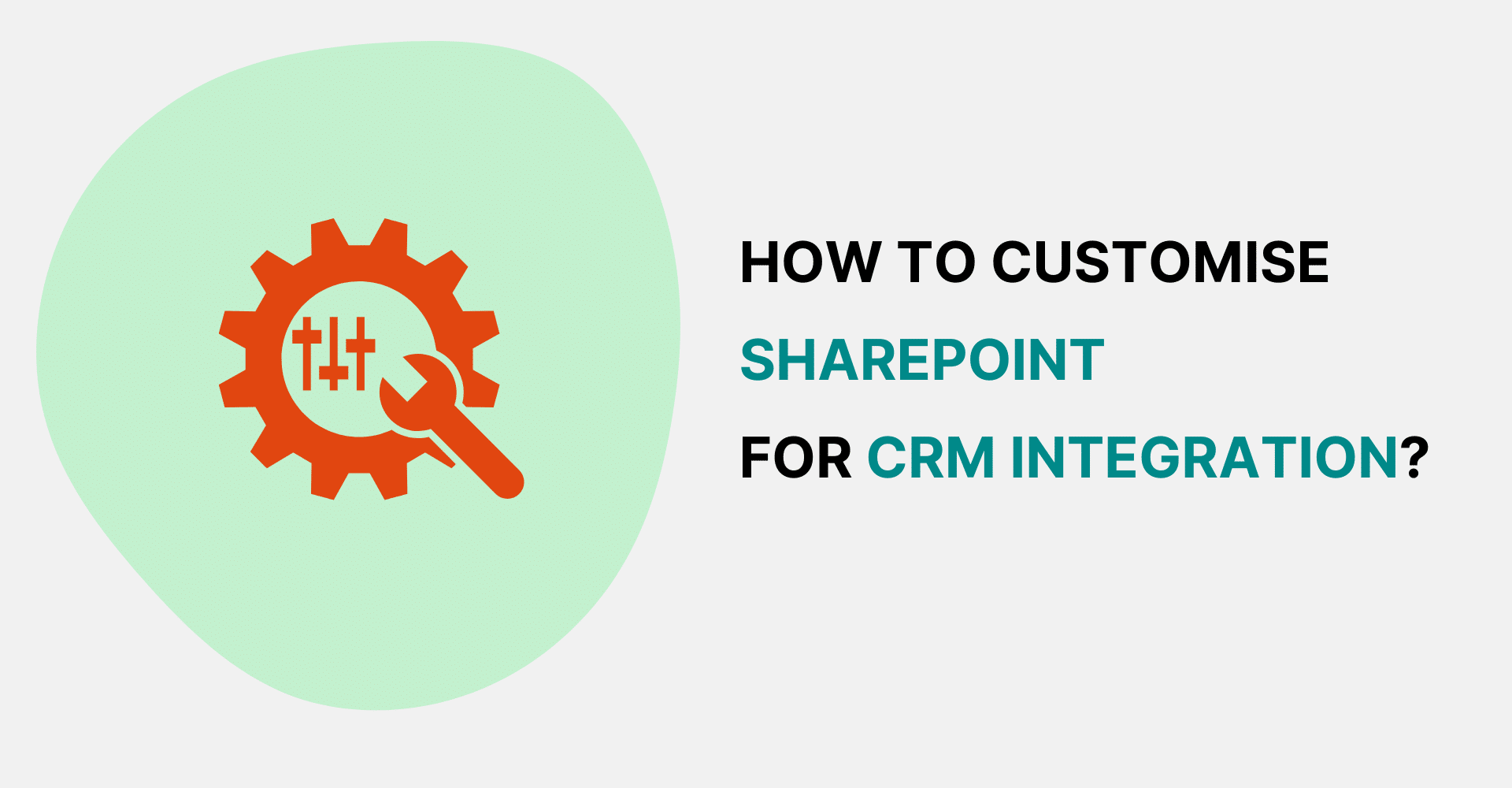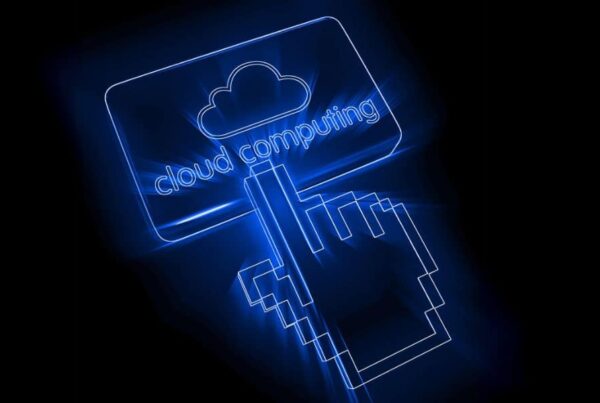Integrating SharePoint with your Customer Relationship Management (CRM) system can streamline your operations, enhance data accessibility, and improve collaboration across your organization. This guide will walk you through the steps needed to customise SharePoint to work seamlessly with your CRM tools, whether you are a beginner or have some experience under your belt.
How Can SharePoint Workflows Be Personalised for CRM Integration?
Personalizing SharePoint workflows for CRM integration involves configuring the SharePoint environment to better support and automate your CRM processes. Below are key steps and considerations for customising SharePoint workflows to enhance CRM integration:
Identify Key CRM Processes: Start by mapping out critical CRM processes that can benefit from automation, such as lead tracking, customer service requests, or sales reporting. Understanding these processes helps in determining which SharePoint workflow customisations are necessary.
Use SharePoint Designer: SharePoint Designer is a tool specifically for creating and customising workflows. With this tool, you can design workflows that automatically trigger actions based on specific conditions in your CRM system. For example, you could create a workflow that alerts a sales manager whenever a new high-value lead is entered into the CRM.
Integrate Conditional Logic: Conditional logic within workflows allows for actions to be triggered based on specific criteria. This can be particularly useful for CRM processes where different actions need to be taken depending on the type of customer or stage in the sales pipeline. For instance, you might set up a workflow where leads from a particular industry automatically receive targeted marketing materials.
Automate Data Synchronization: Automating the synchronisation of data between SharePoint and your CRM can significantly enhance efficiency. Develop workflows that automatically update contact details, sales opportunities, and customer interactions across both platforms whenever data is added or modified.
Implement Alerts and Notifications: Customise workflows to send automated alerts and notifications to team members when important CRM events occur. This could include notifications for follow-up tasks when a customer issue is logged in the CRM or reminders for upcoming meetings and deadlines related to CRM activities.
Feedback Loops: Incorporate feedback mechanisms within workflows that allow users to report issues or inefficiencies. Continuous improvement is key in integration scenarios, and workflows should evolve based on user feedback and changing business needs.
Security and Compliance: Ensure that the customised workflows adhere to your business’s data security and compliance requirements. This includes setting permissions correctly so that sensitive CRM data is only accessible to authorized users.
What Customisation Options Exist for Data Management in SharePoint CRM?
Content Types and Metadata: Create custom content types in SharePoint to correspond with different types of CRM data, such as customer profiles, sales reports, and support tickets. Attach metadata to these content types to make sorting, searching, and retrieving CRM data easier and more intuitive.
Document Libraries: Utilise SharePoint document libraries to organise CRM documents. Customise libraries with folders and metadata to align with specific CRM processes, ensuring documents are easily accessible by the relevant departments.
Data Validation: Implement data validation rules in SharePoint to ensure the accuracy and consistency of the data entered from CRM systems. For example, validation can ensure that all customer contact numbers follow a specific format or that mandatory fields are not left blank.
Integration of External Data: Use Business Connectivity Services (BCS) to integrate external data sources with SharePoint. This allows CRM data stored in other systems to be accessed and manipulated directly within SharePoint, creating a unified view of information.
Retention Policies: Set up data retention policies in SharePoint to manage how long CRM data is stored and when it should be archived or deleted, ensuring compliance with legal and company data retention policies.
Are There Specific Tools to Enhance User Experience in SharePoint CRM Integration?
Power Automate: Use Power Automate to create automated workflows that reduce manual tasks and streamline CRM processes, such as automatically updating data across systems or notifying team members about important updates.
Power Apps: Develop custom apps with Power Apps that provide tailored interfaces for specific CRM tasks. These apps can be integrated into SharePoint, offering a more cohesive and interactive user experience.
Power BI: Integrate Power BI to provide powerful analytics and reporting capabilities directly within SharePoint. This allows users to create dynamic reports and dashboards that reflect CRM data, aiding in decision-making and strategy development.
SharePoint Forms: Customise SharePoint forms to make data entry and retrieval more user-friendly for CRM tasks. Enhanced forms can include dropdowns, data validation, and conditional fields that improve data quality and user interaction.
How to Leverage Real-World Examples for Effective SharePoint Customisation?
Drawing from real-world examples can significantly enhance your SharePoint CRM integration. For instance, consider a sales department that has customised SharePoint to automatically send notifications when a new lead is added to the CRM. By implementing similar workflows, your organisation can reduce manual data entry errors and increase efficiency.
What Expert Tips Ensure a Seamless Integration of SharePoint with CRM?
Experts often recommend several strategies to ensure a smooth and efficient integration of SharePoint with CRM systems:
Comprehensive Planning: Start with detailed planning that includes defining objectives, identifying key integration points, and mapping out the desired workflows and data structures.
Stakeholder Engagement: Involve all stakeholders, including IT, sales, and customer service, in the planning and implementation process to ensure the solution meets the needs of all users.
Phased Implementation: Roll out the integration in phases, starting with the most critical or simplest processes. This allows for troubleshooting and adjustments based on feedback before full-scale implementation.
Ongoing Training and Support: Provide comprehensive training and continuous support to ensure users are comfortable and proficient with the new system. Regular updates and refresher courses can help as the system evolves.
Regular Evaluation and Updates: Regularly evaluate the integration’s performance against organisational goals. Be prepared to make adjustments and updates to the customisation as business needs change and new technologies become available.
Customising SharePoint for CRM integration doesn’t have to be complicated. By following these step-by-step strategies, you can enhance your CRM strategy and leverage the powerful features of both platforms. Remember to keep the process simple, train your team, and continuously evaluate your integration to ensure it meets your business needs.
For more insights and detailed guides, make sure to visit our SharePoint page and check out other related blogs on our site.